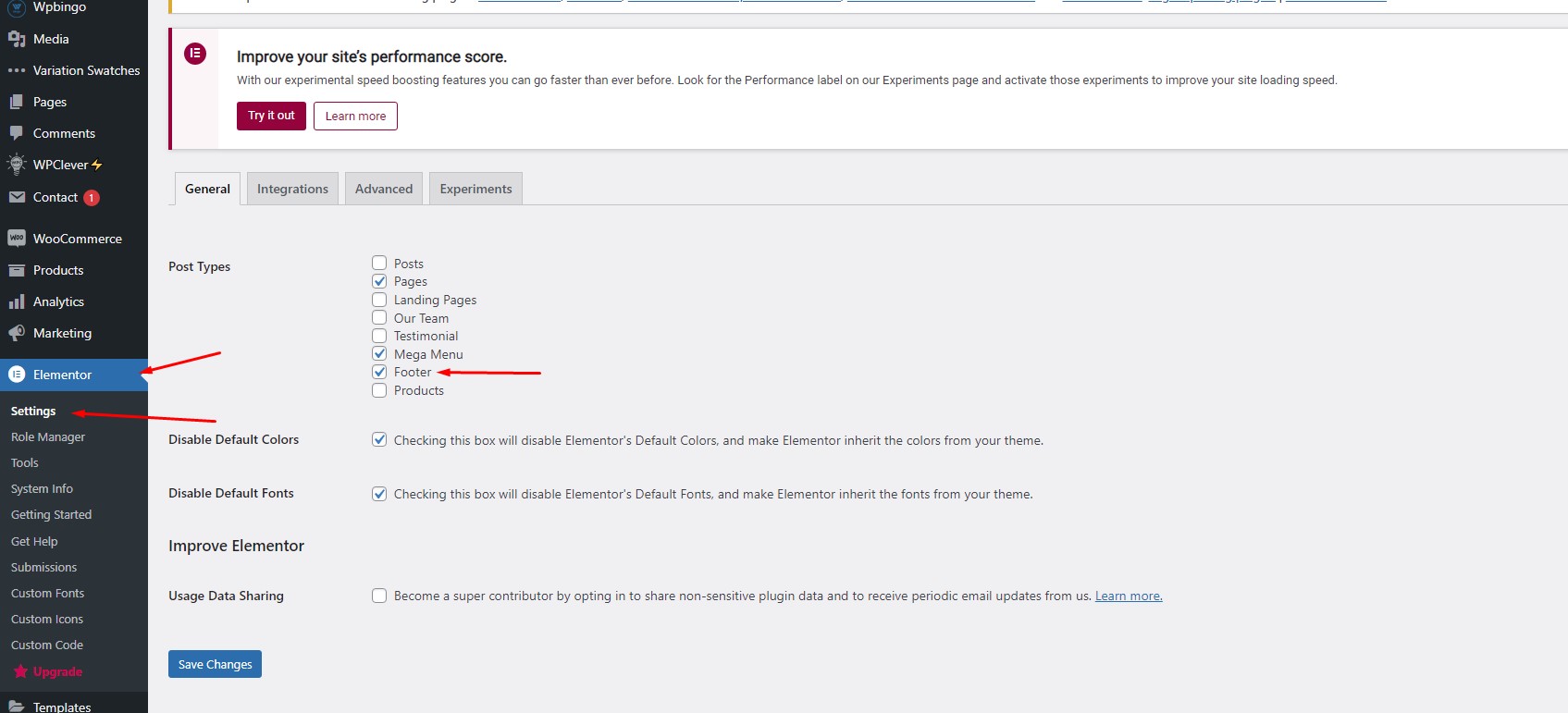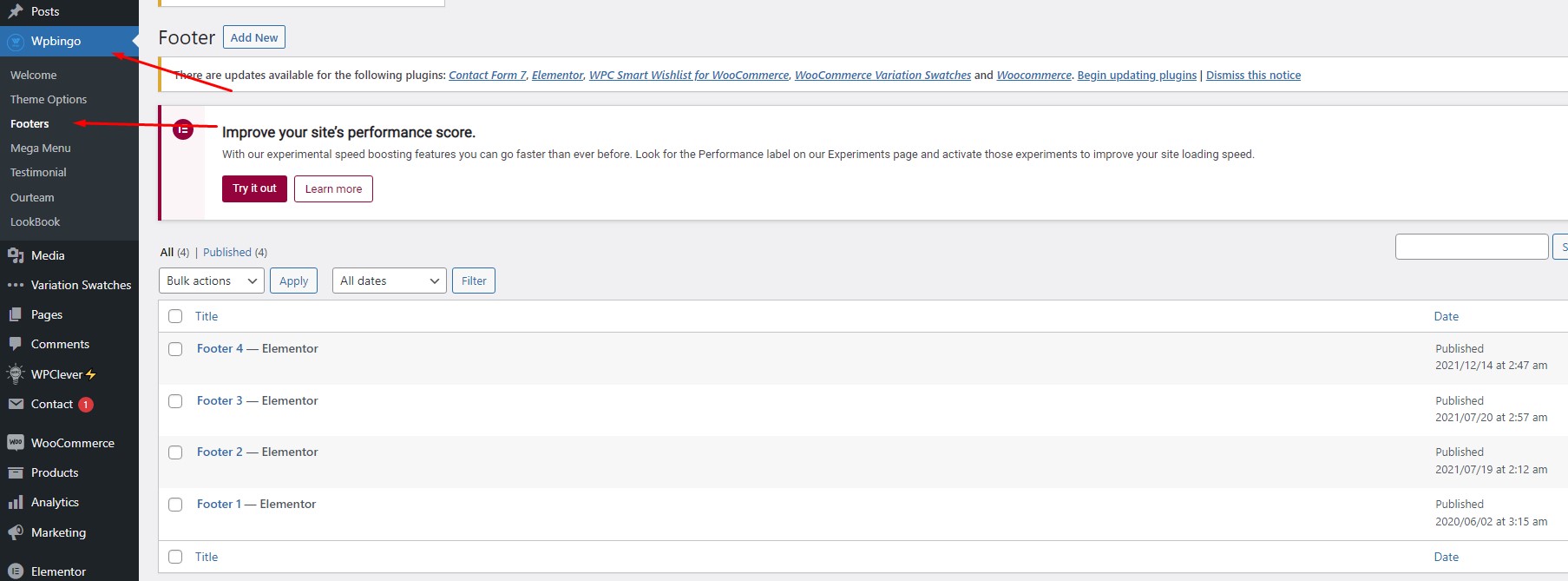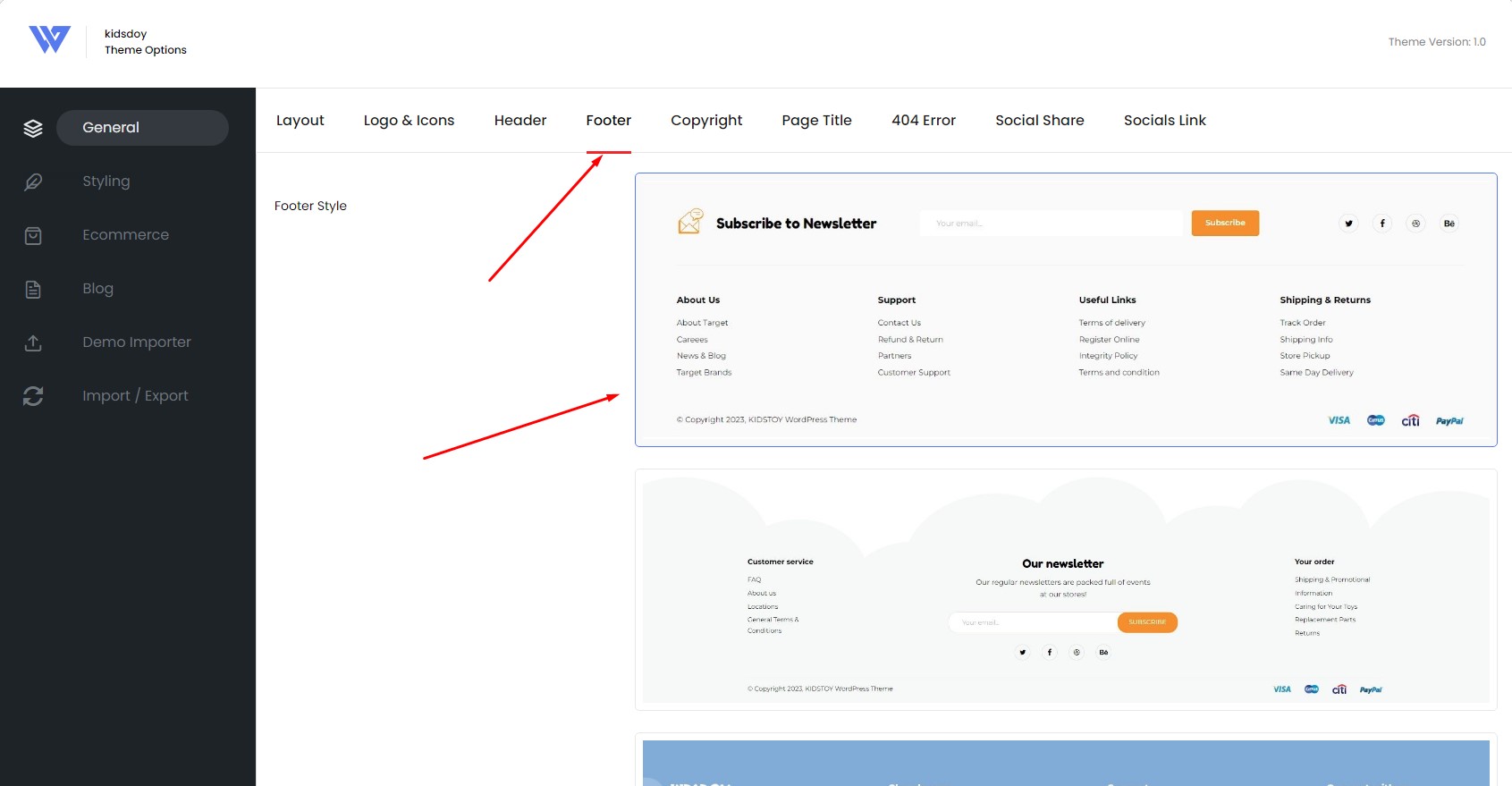Installation
I. Download
Purchase Wpbingo Kidsdoy template from Themeforest then you can download theme package.
Extract Package that include all files and folders of theme.
II. Install via WordPress
Log in into the admin area, navigate through Appearance > Themes > Add New > Upload Theme and select the .zip file you downloaded and finally click on Install Now
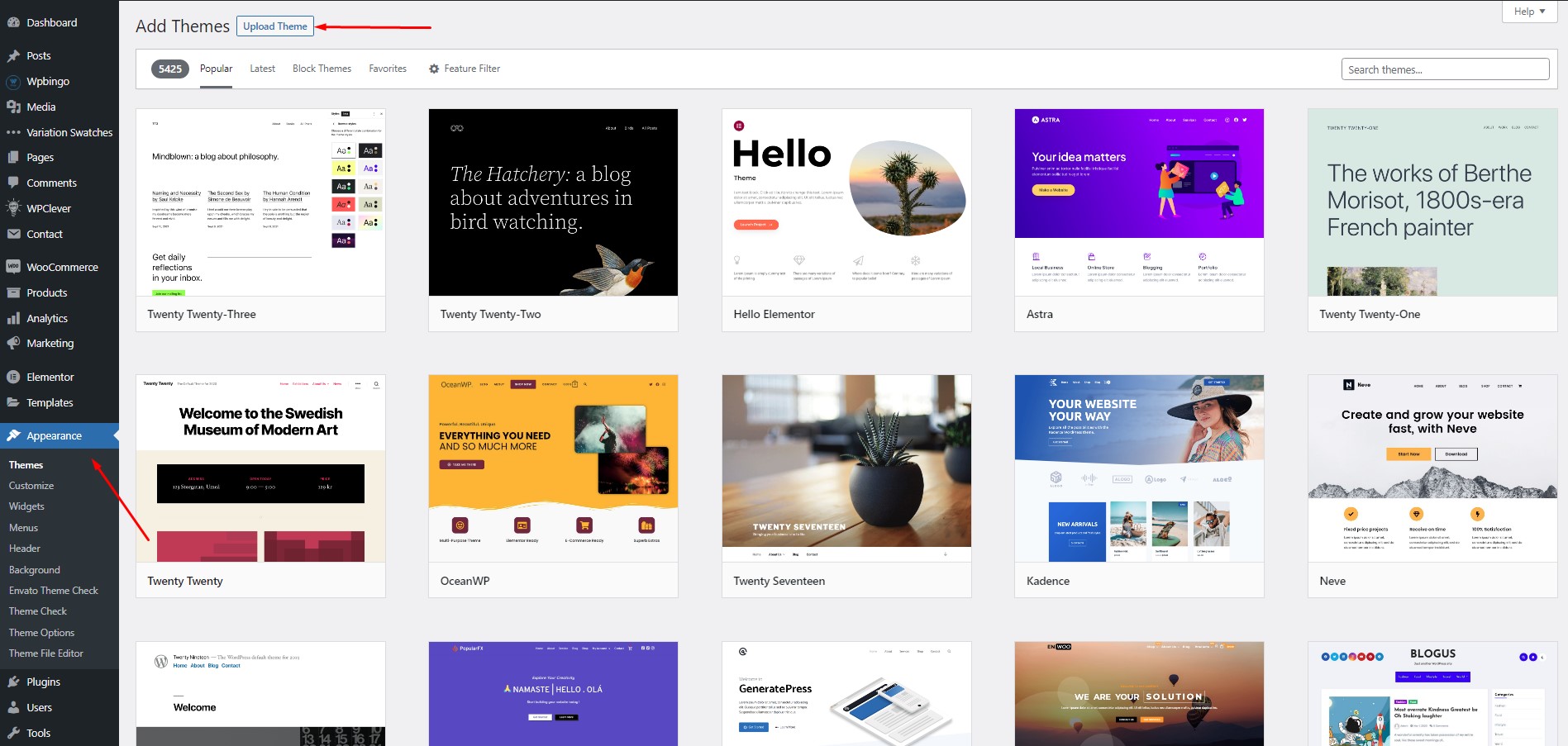
III. Install via FTP
Via FTP – The other way is by FTP, log in into your site’s FTP through a FTP Client and go into the WordPress installation directory and then navigate to:/wp-content/themes/ and upload the Kidsdoy
folder here. After the uplad is complete go to Appearance > Themes into your admin area, you will see Kidsdoy theme there, hit Activate to activate Kidsdoy.
IV. Install Plugins
Go to Appearance > Install Plugins and Install/Activate all required plugins:
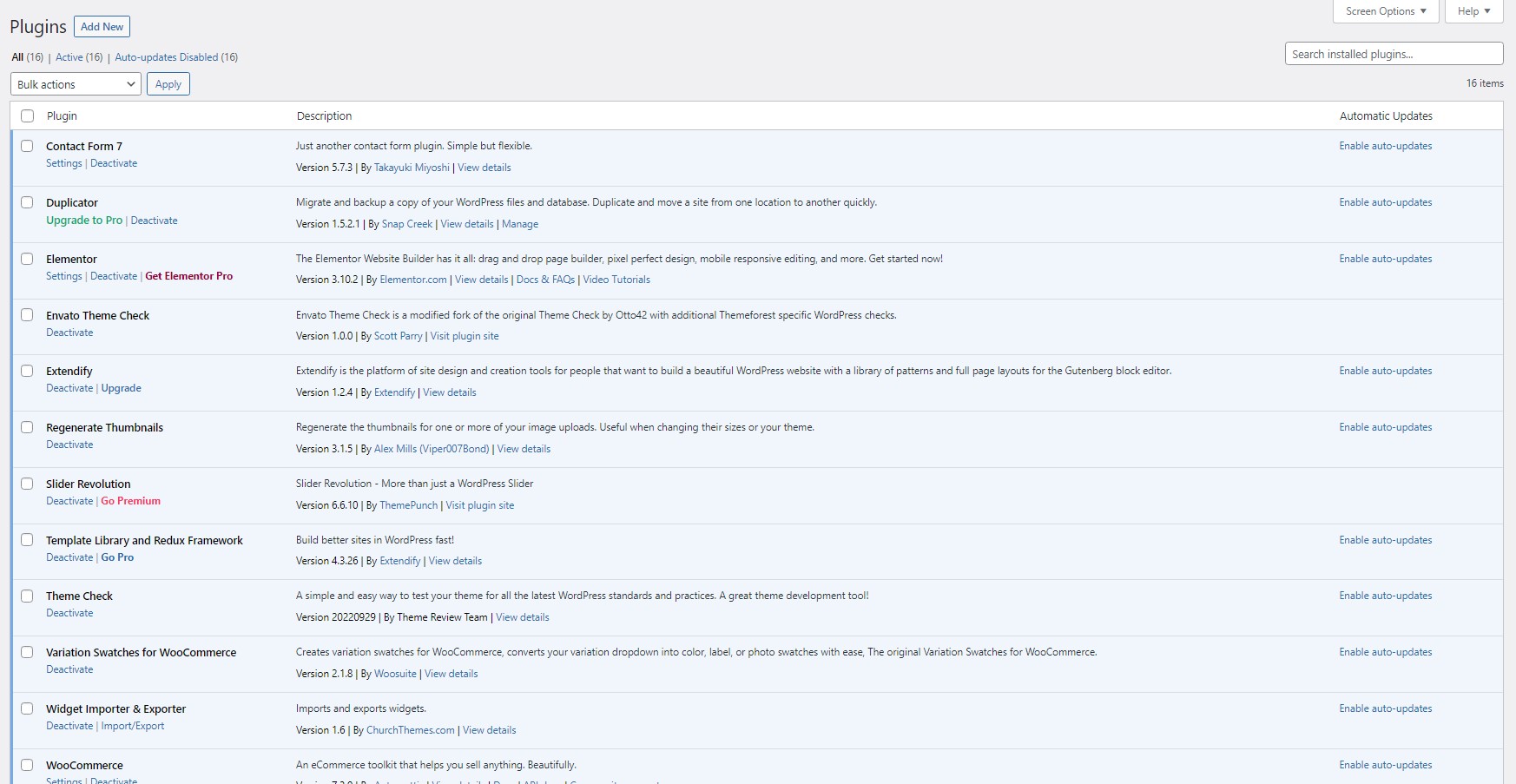
Import Demo Content
Before installing Demo Content, please install all required plugins, see the list of plugins on: Appearance > Install Plugins (if its not visible, then you have all the required plugins installed). There are 2 ways to import the demo content:
I. One-click Demo Import
You can quickly import all sample data in Wpbingo Framework > Import Demo Data.
When you access the Kidsdoy Demo Content Importer, you’ll be presented with the option of 2 example sites to choose from. We provide options if you don't want to import full demo Choose the one you like and click 'import' button. It may take a few minutes to finish the process
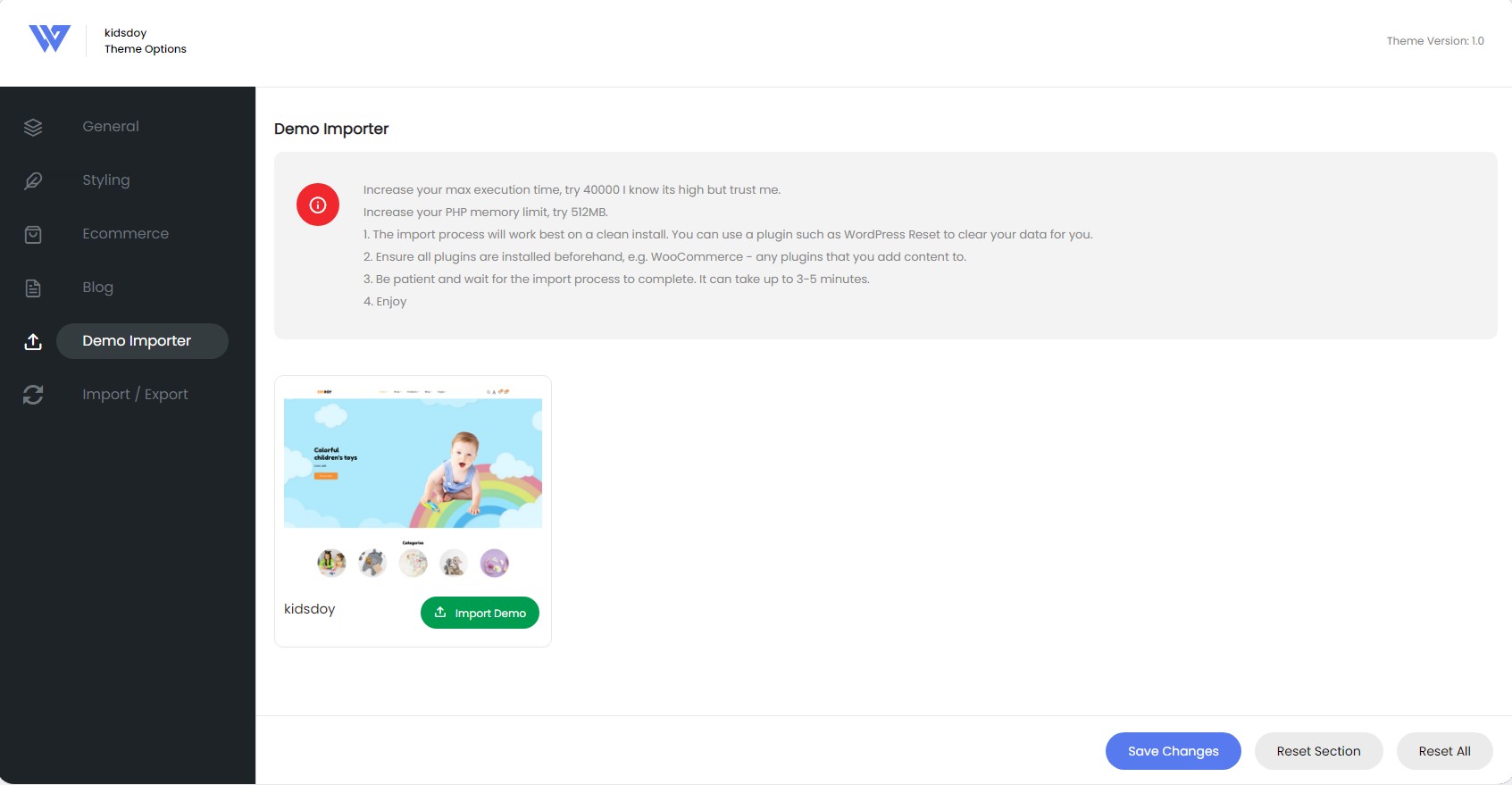
II. Using WordPress Tool
1. Login to your WordPress admin (/wp-admin) and go to Tools > Import and choose the WordPress system from the list to import.
2. You will see a file chooser input, there you upload the latest version XML file that can be found on Sample Data/sample
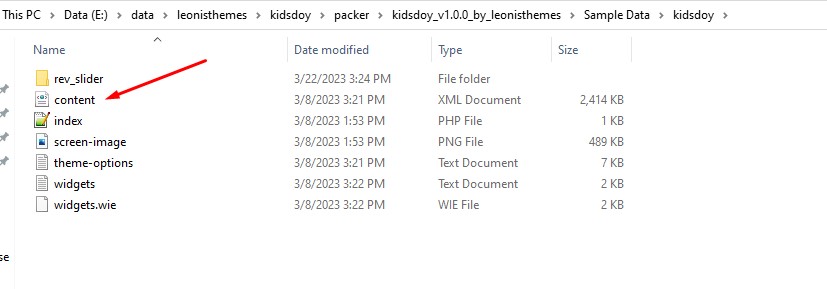
3. Click Run & Import
Import Slider
Step 1 – Go the the Revolution Slider tab in your WP Admin, and click the Import Slider button.
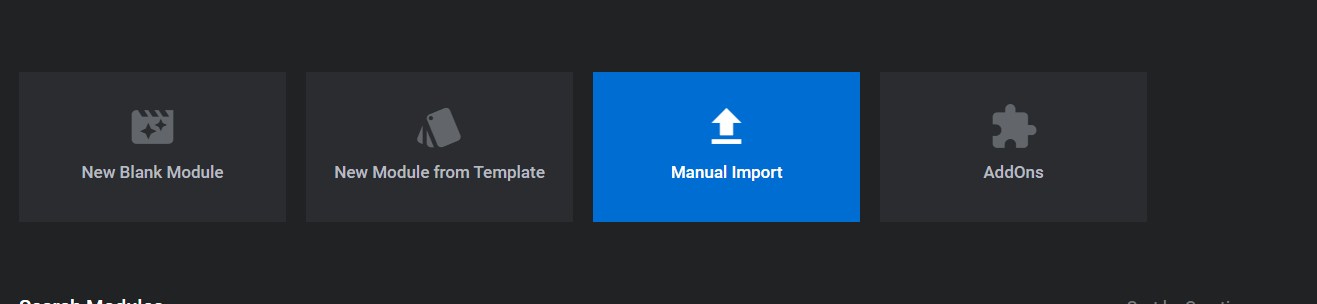
Step 2 – Choose the .ZIP file of the slider you’d like to import for homepage.
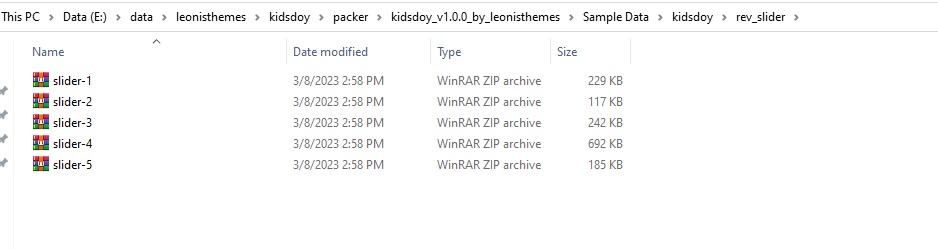
Step 3 – Once you’ve chosen the .ZIP file, an Import Slider button will appear.
Step 4 – Click the Import Slider button, and wait for it to finish uploading.
Step 5 – Once it’s finished uploading, you will now see your imported slider in the list of Revolution Sliders available.
Import Widgets
1. Please install the Widgets Importer & Exporter plugin
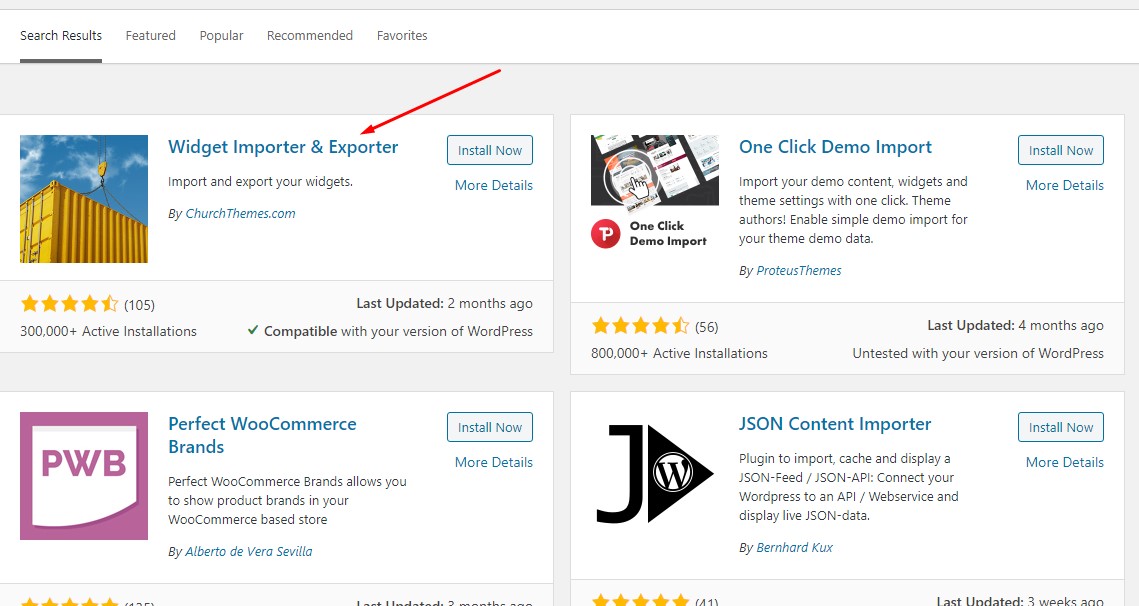
2. Access to the management of import & export widgets
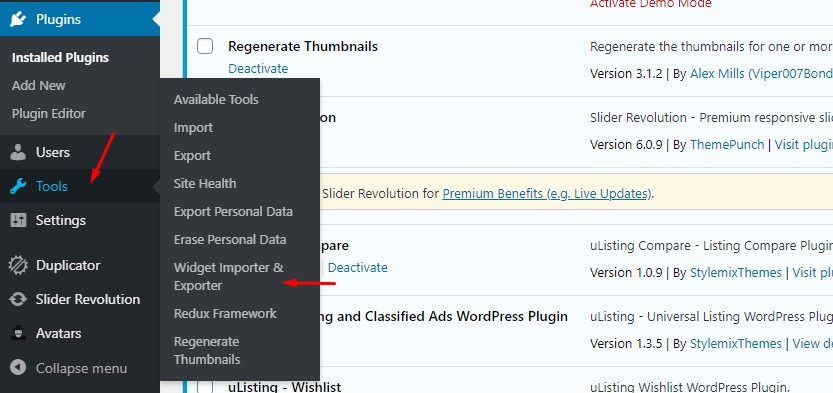
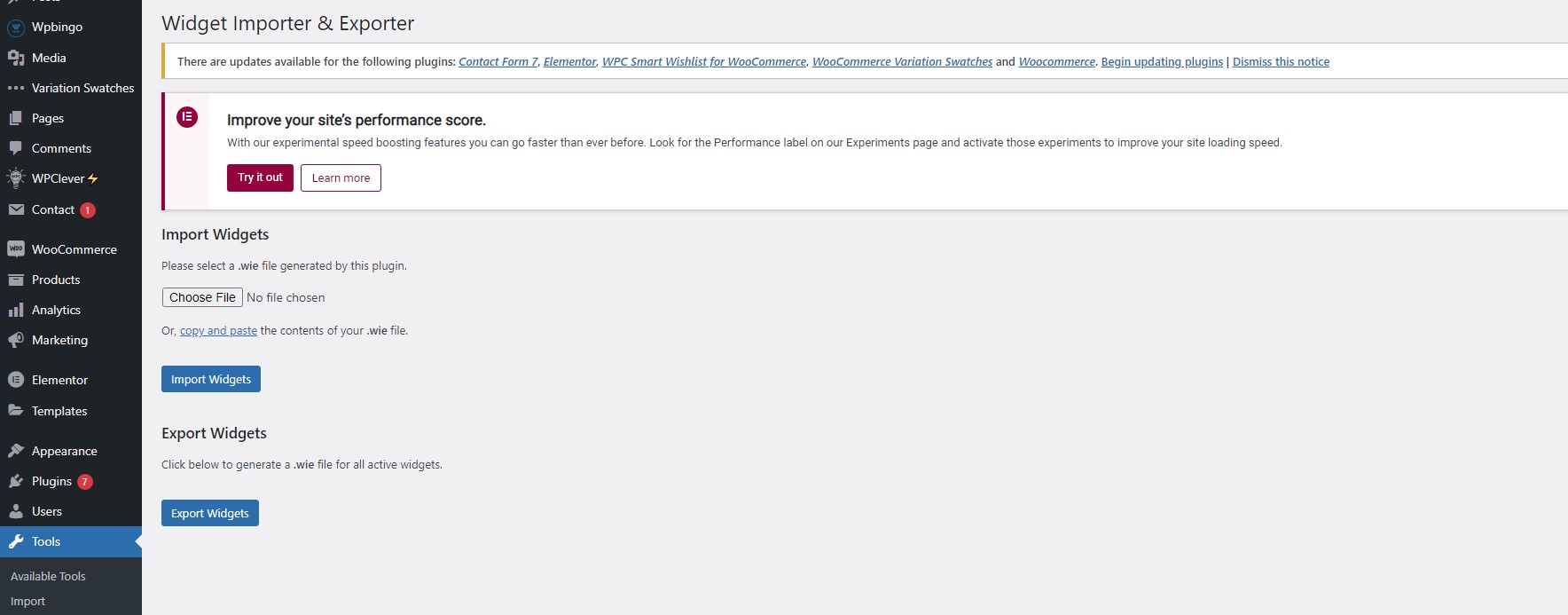
3. Select the widget.wie file from the sample directory
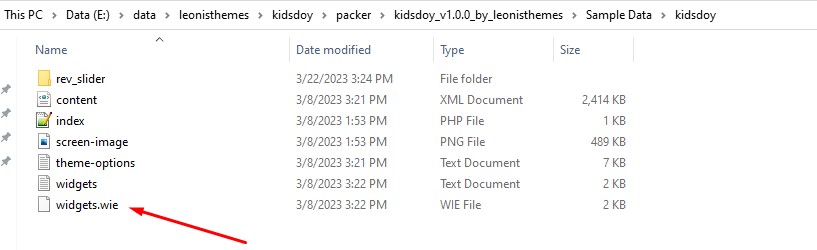
4. Click Import Widgets
Import Theme Options
1. Access to the management of import & export Theme Options
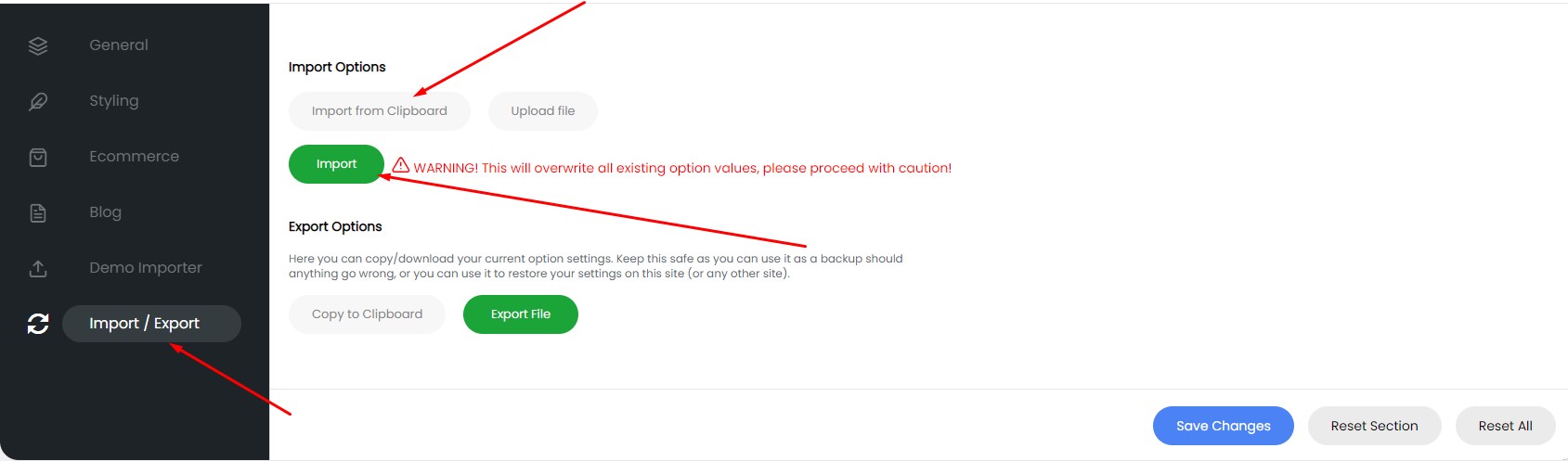
2. Select the theme-options.txt file from the sample directory
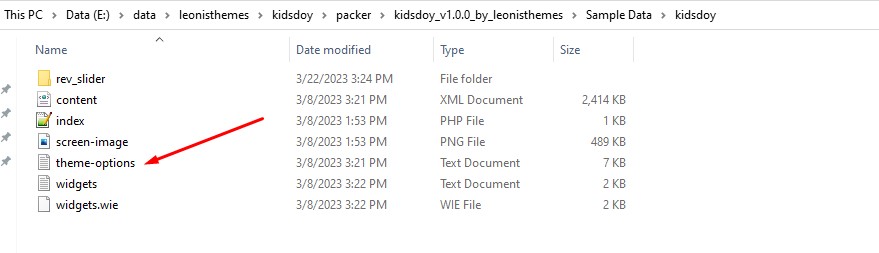
3. Click Import
Config Home Page
1. Please visit Settings > Reading
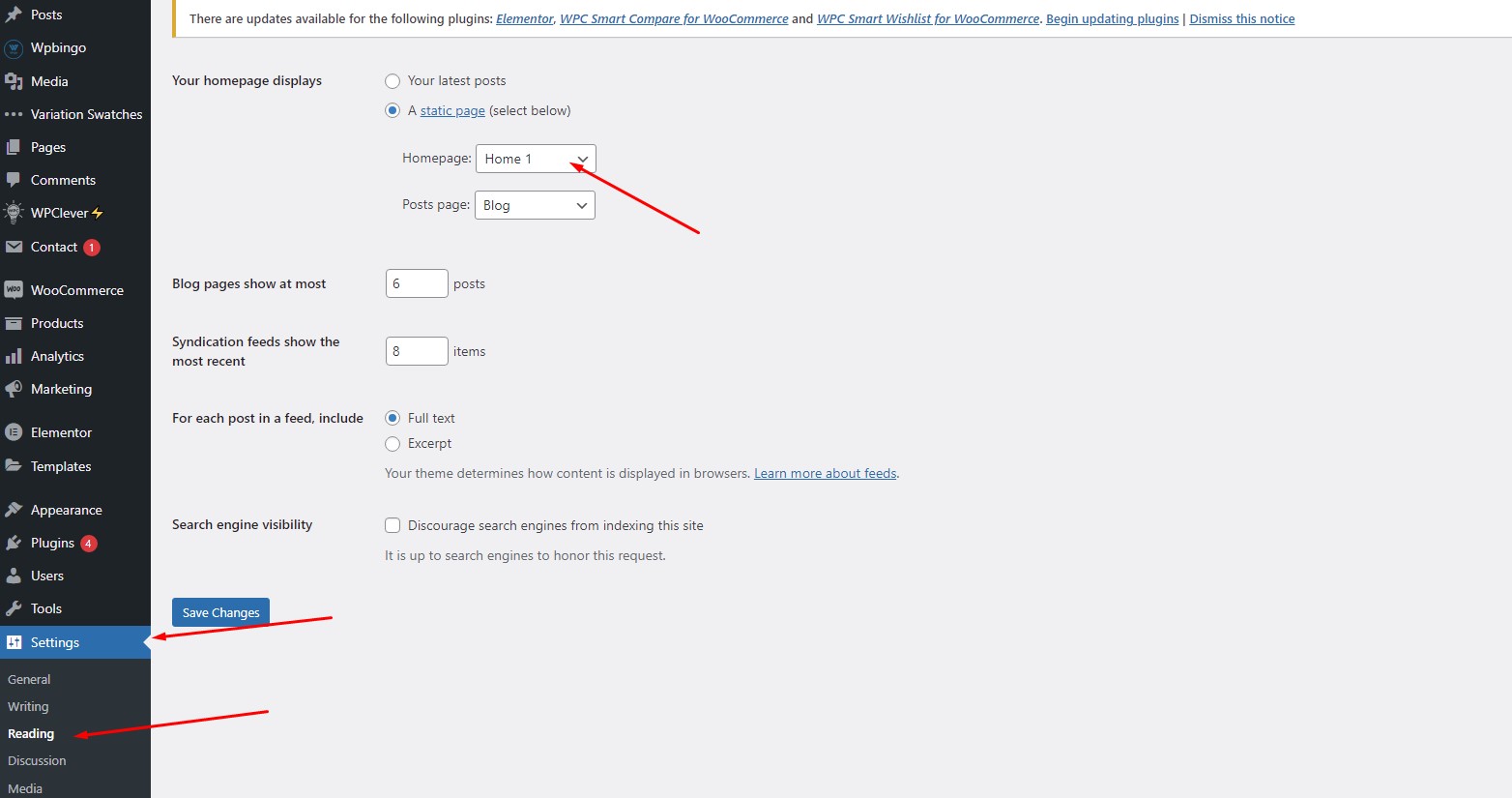
Elementor Config
1. Disable Default Colors and Disable Default FontsDisable default colors and default fonts by going to Elementor > Settings and placing a check in the boxes next to Disable Default Colors and Disable Default Fonts.
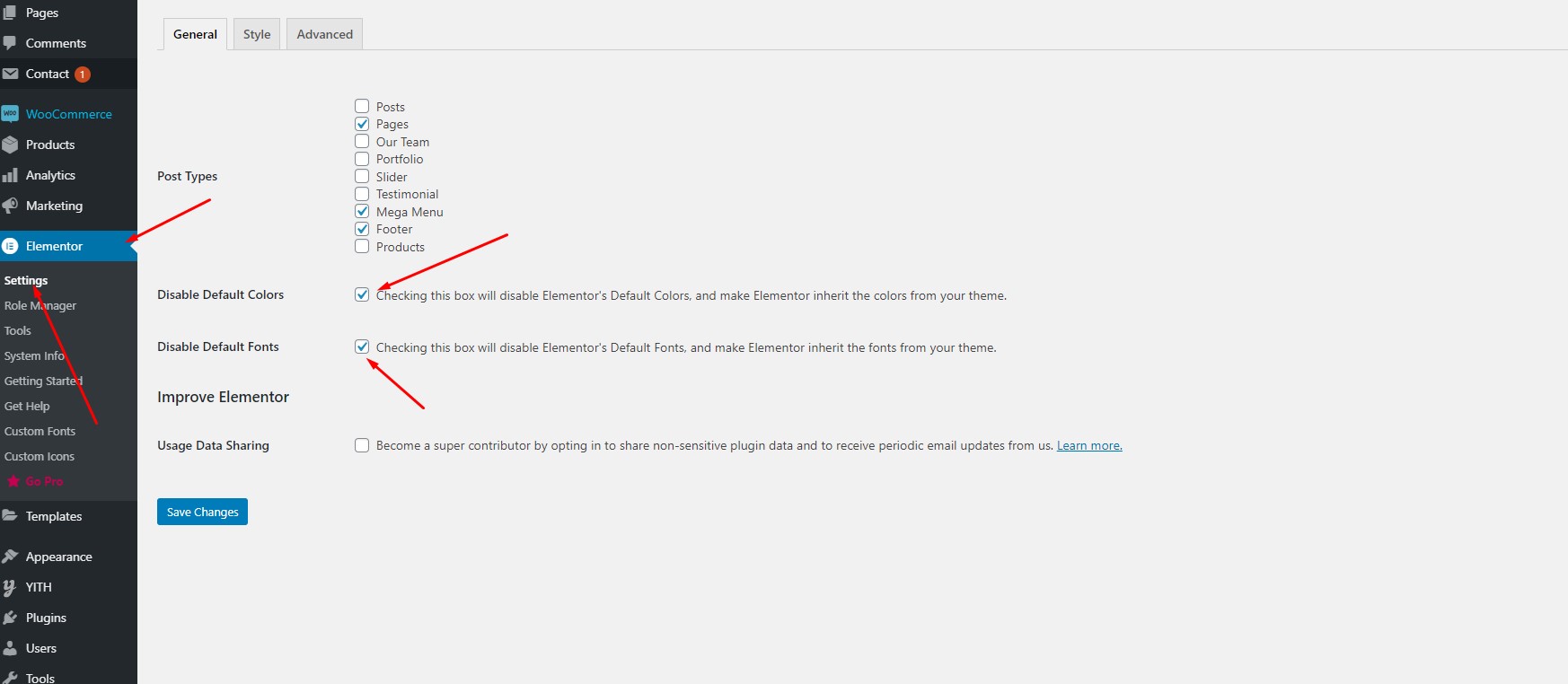
From any Elementor page or post editor, click the hamburger menu in the upper left corner of the Widget Panel, then navigate to Site Settings > Settings > Layout.
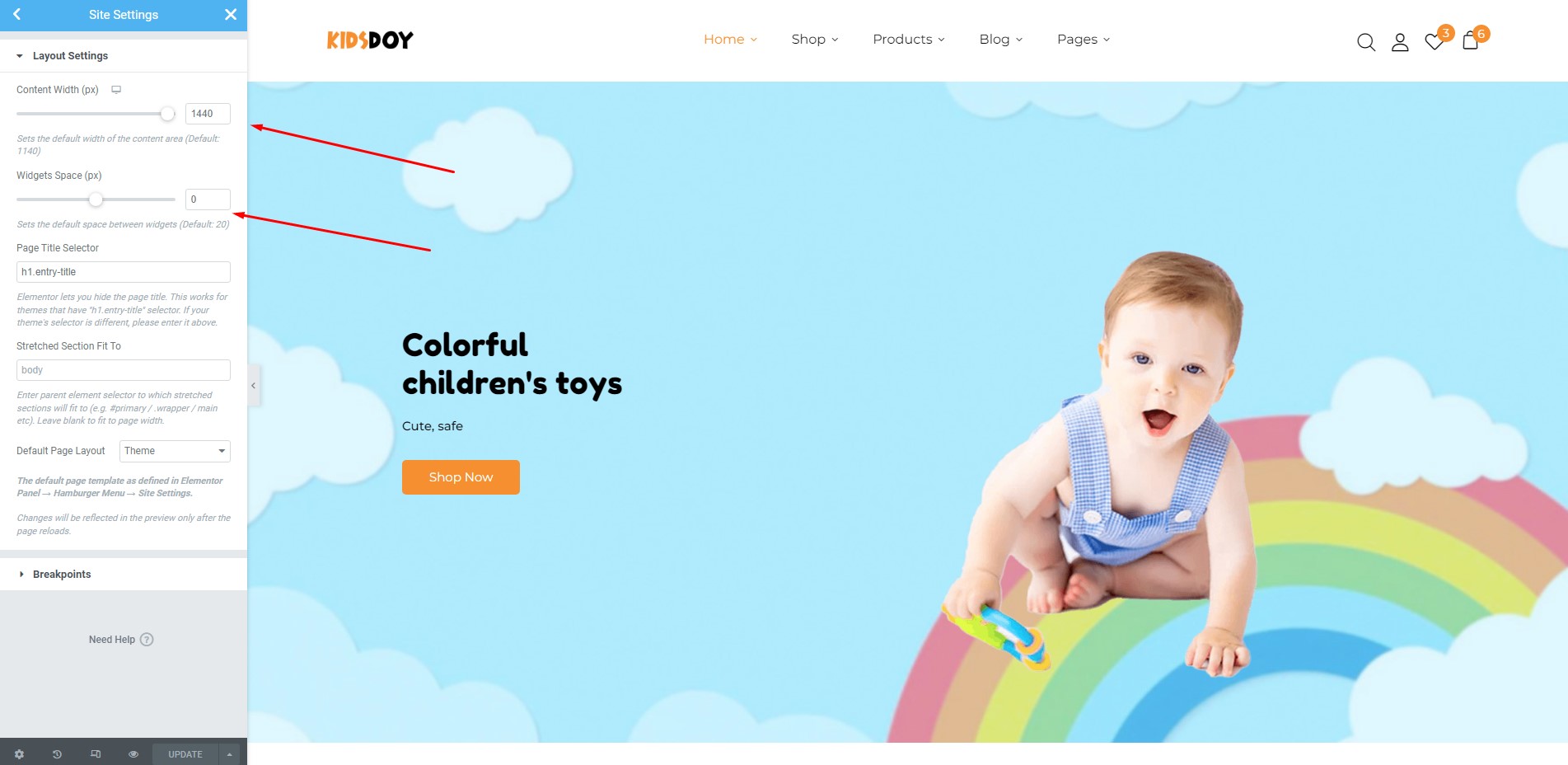
Wpbingo Framework
Please install the 3 plugin Elementor, WooCommerce and Redux Framework before installing wpbingo.
I. Page
You can separately configure the header, footer, logo for the Page.The configuration here will take precedence over the configuration in the theme options.If you want to use the default value in theme options: You can choose the "default" value for the header, vertical, footer and remove logo.
1. Edit Page you want to configure.

And the configuration is here:

II. Color
You can customize the colors in the theme here
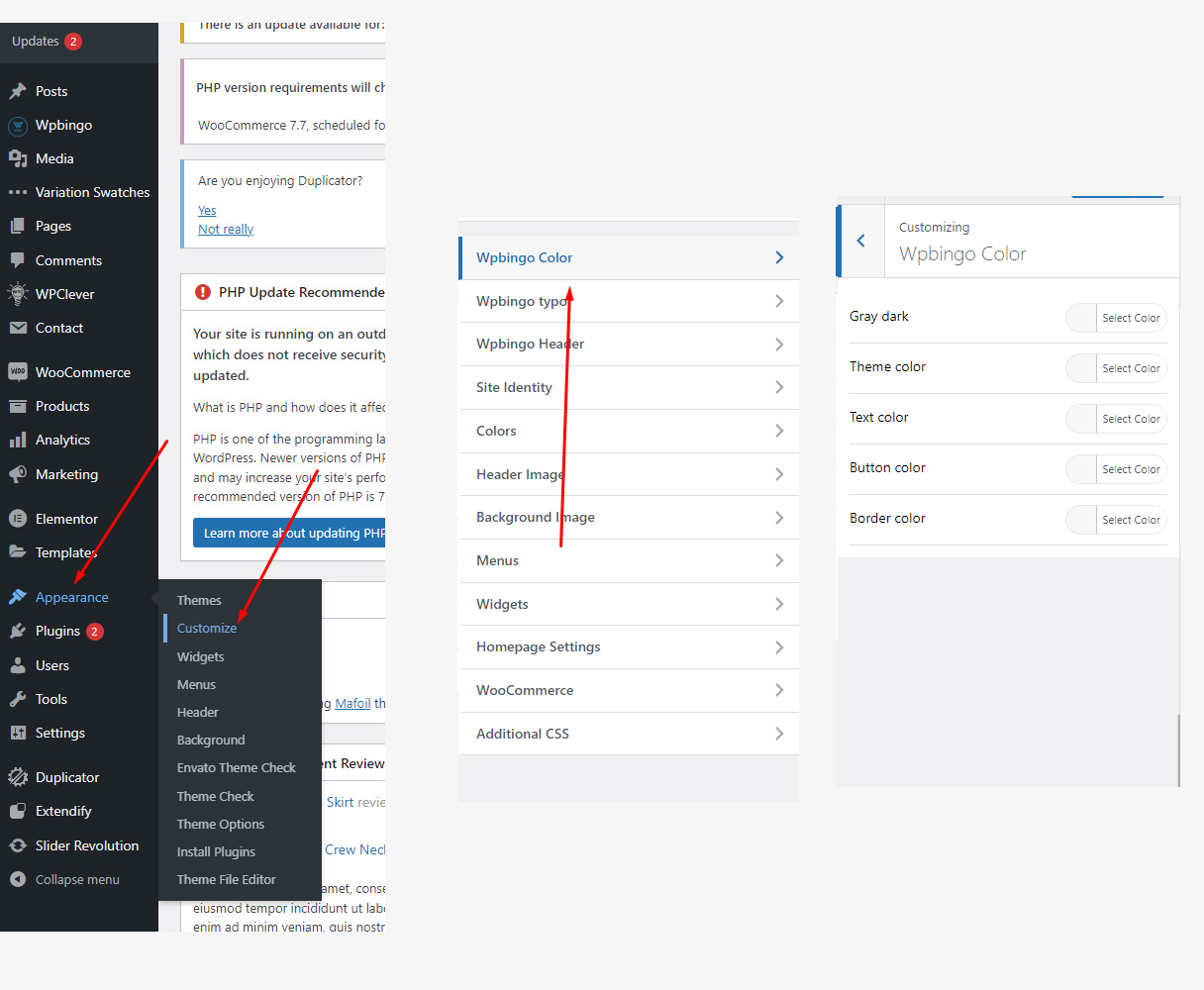
III. Typo
You can customize the font size, font family of the theme here
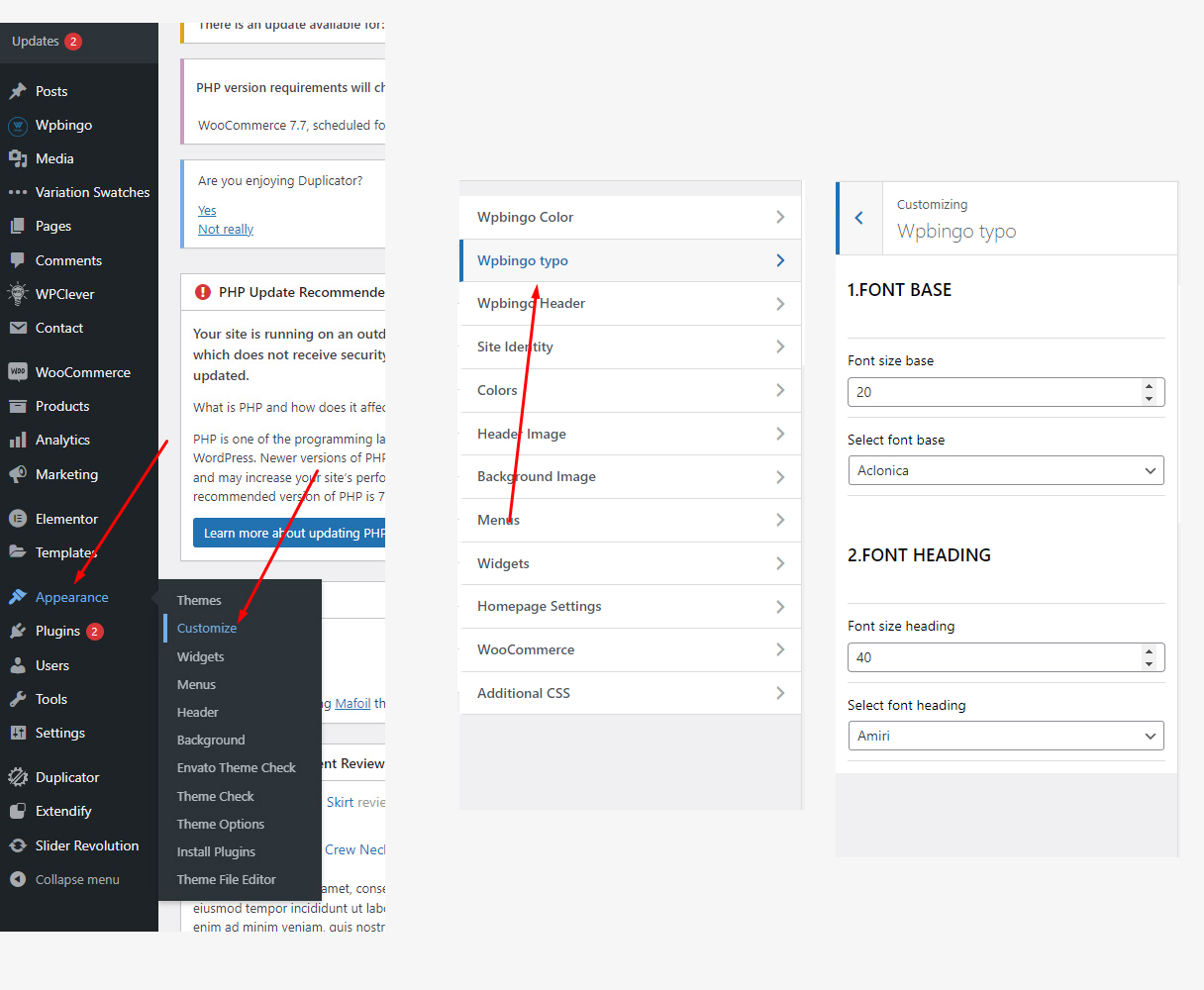
IV. Header
You can customize the color, padding, and information of the header here
Choose the header you are using and customize it.
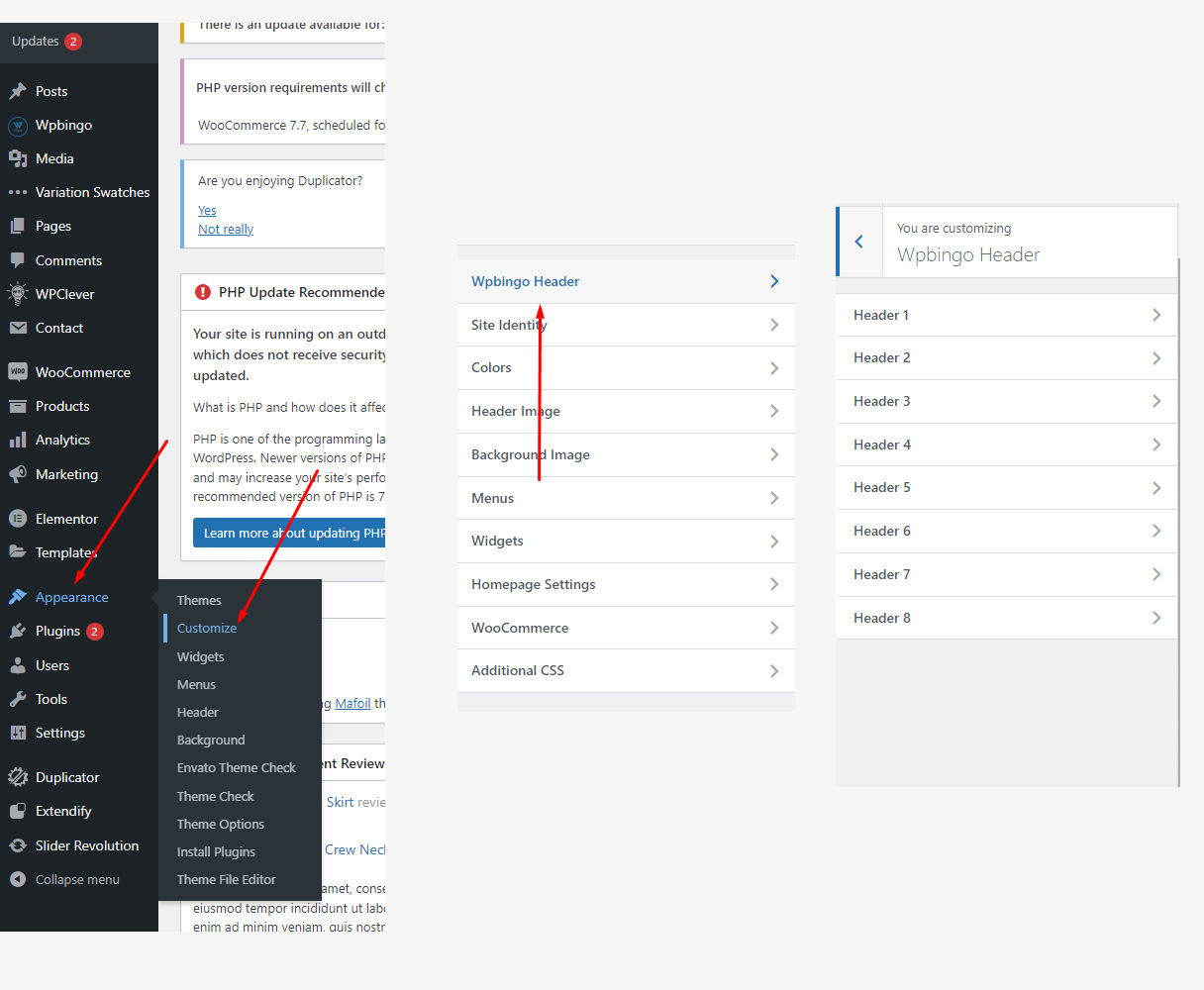
VI. Testimonial
You can manage and create new and select testimonial in Page
Wpbingo > Testimonial
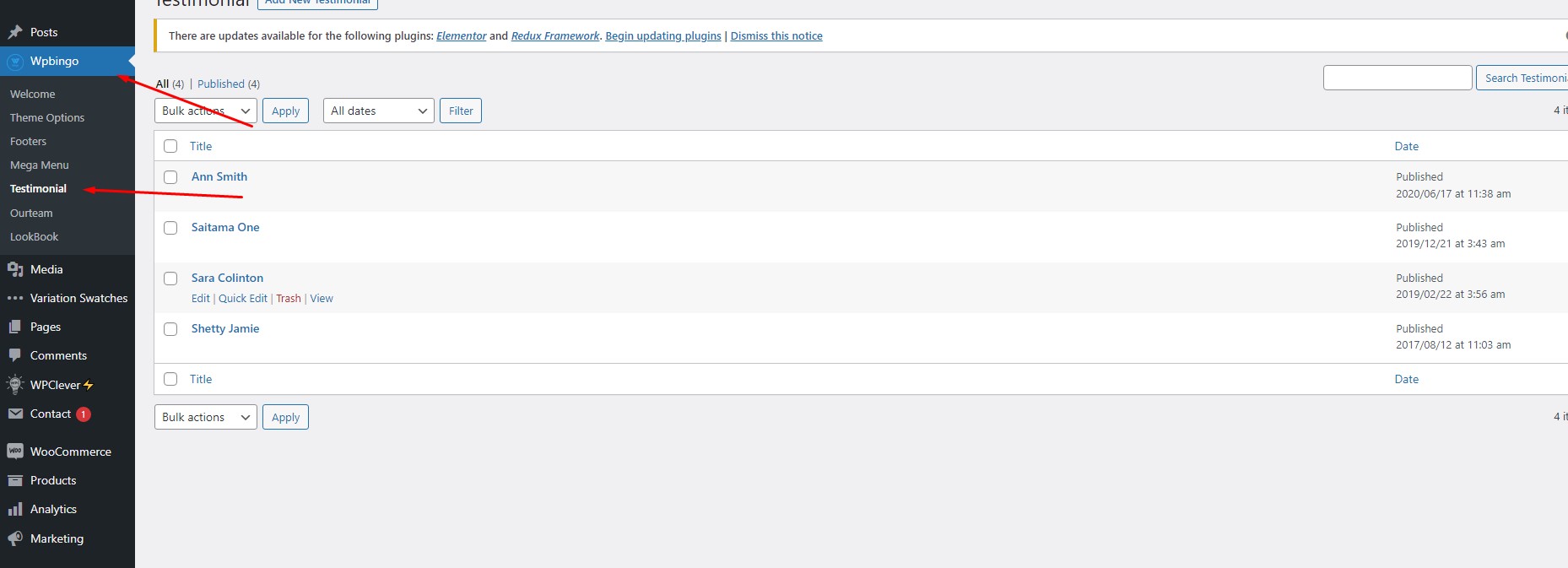
VII. Mega Menu
1. Allows editing mega menu by elementor
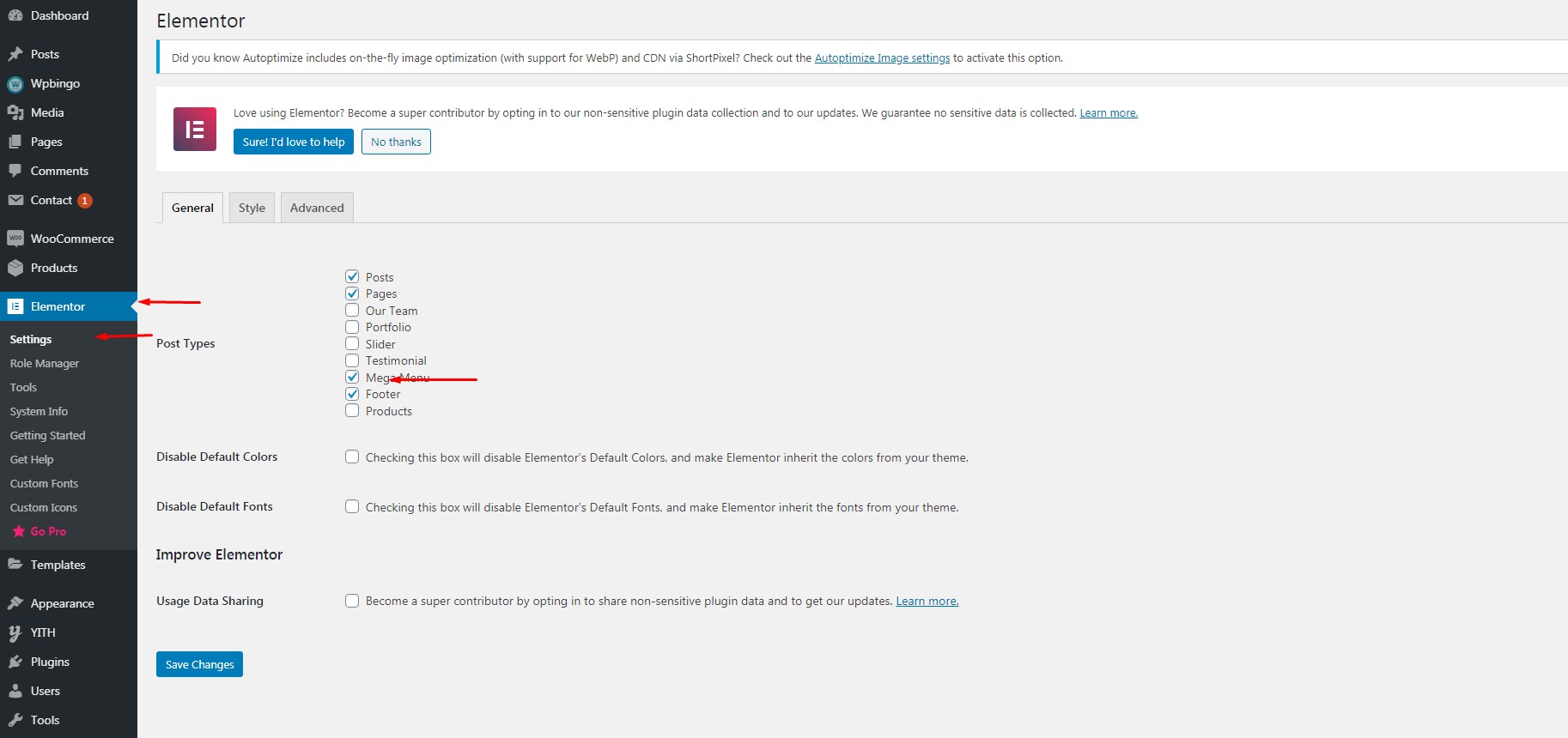
2. Wpbingo > Mega Menu
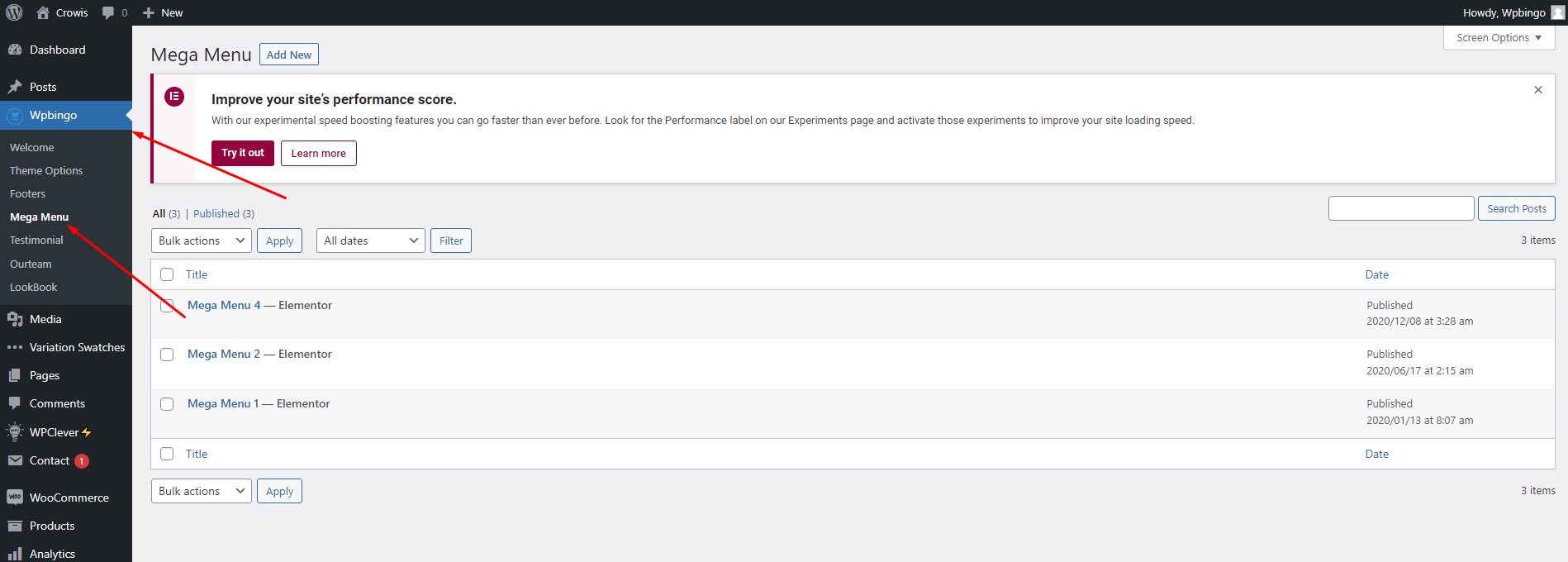
3. Wpbingo > Mega Menu > Edit with elementor
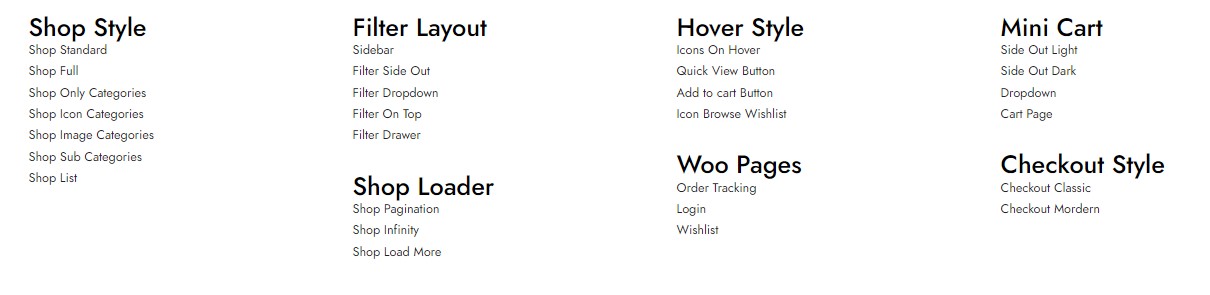
Theme Options
After the installation is completed, you can customize your store.
Customizing your store lets you add functionality or change your store's appearance without switching themes.
General
I. Logo
You can change the theme’s logo by accessing the Theme Options and uploading your logo with the uploader under the “Logo, Icons” section:
Wpbingo > Theme Options > Logo, Icons
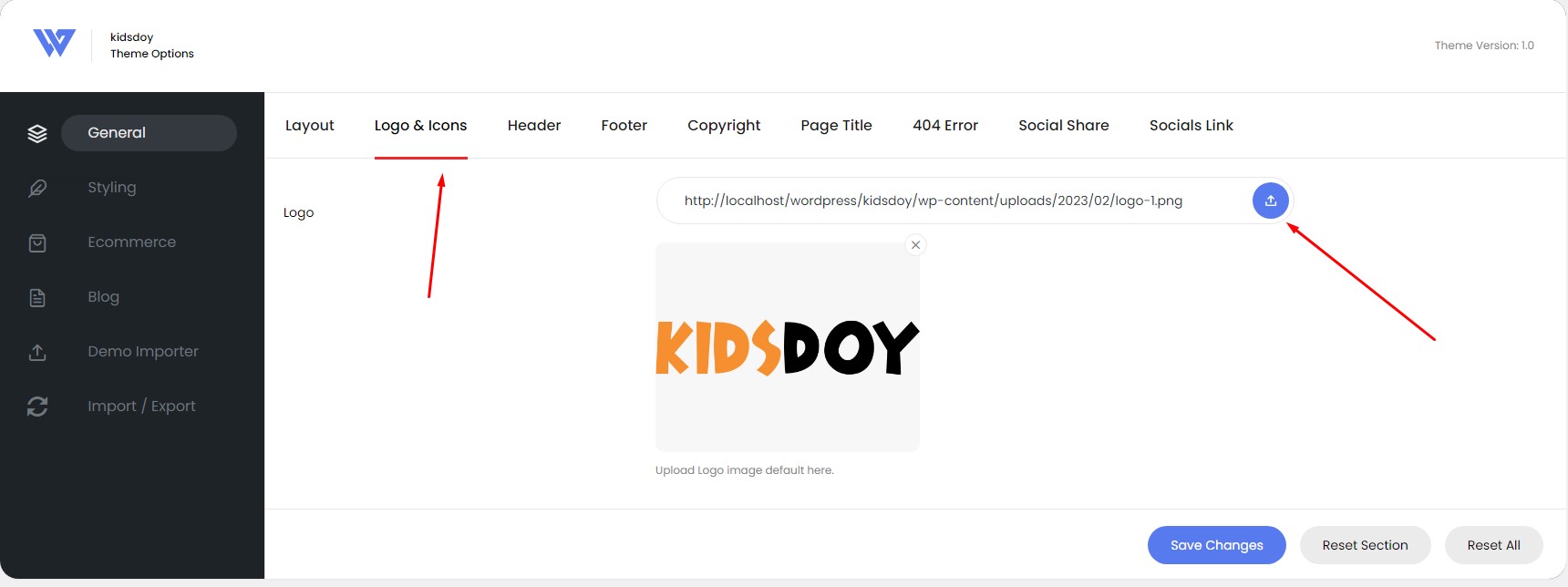
II. Header
1. Access to theme options Wpbingo>Theme Options>Header
2. Click the section Header Types
3. Clicking on any of the header to choose and hit Save Changes
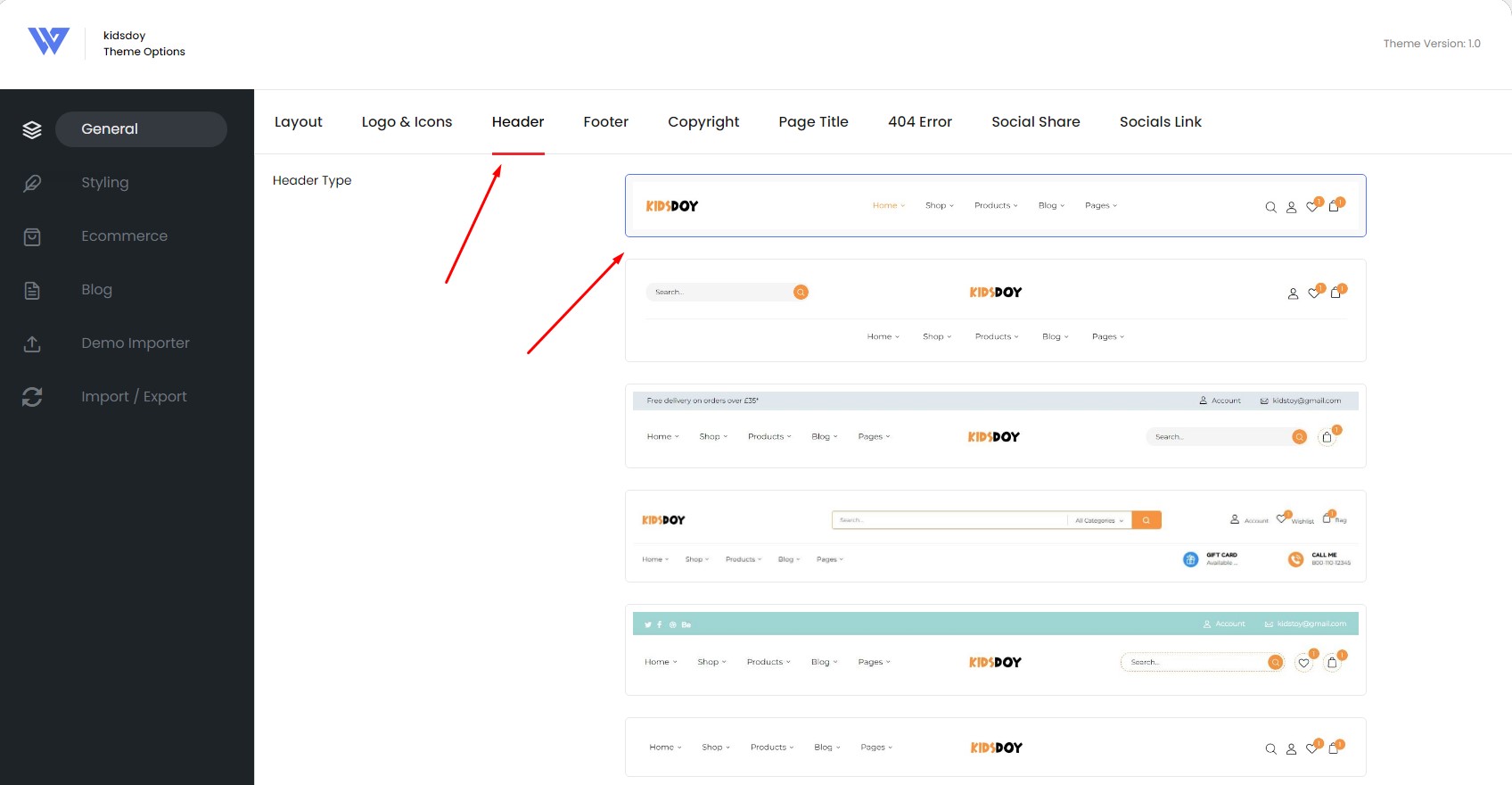
IV. Page Title
To change Background Breadcrumb
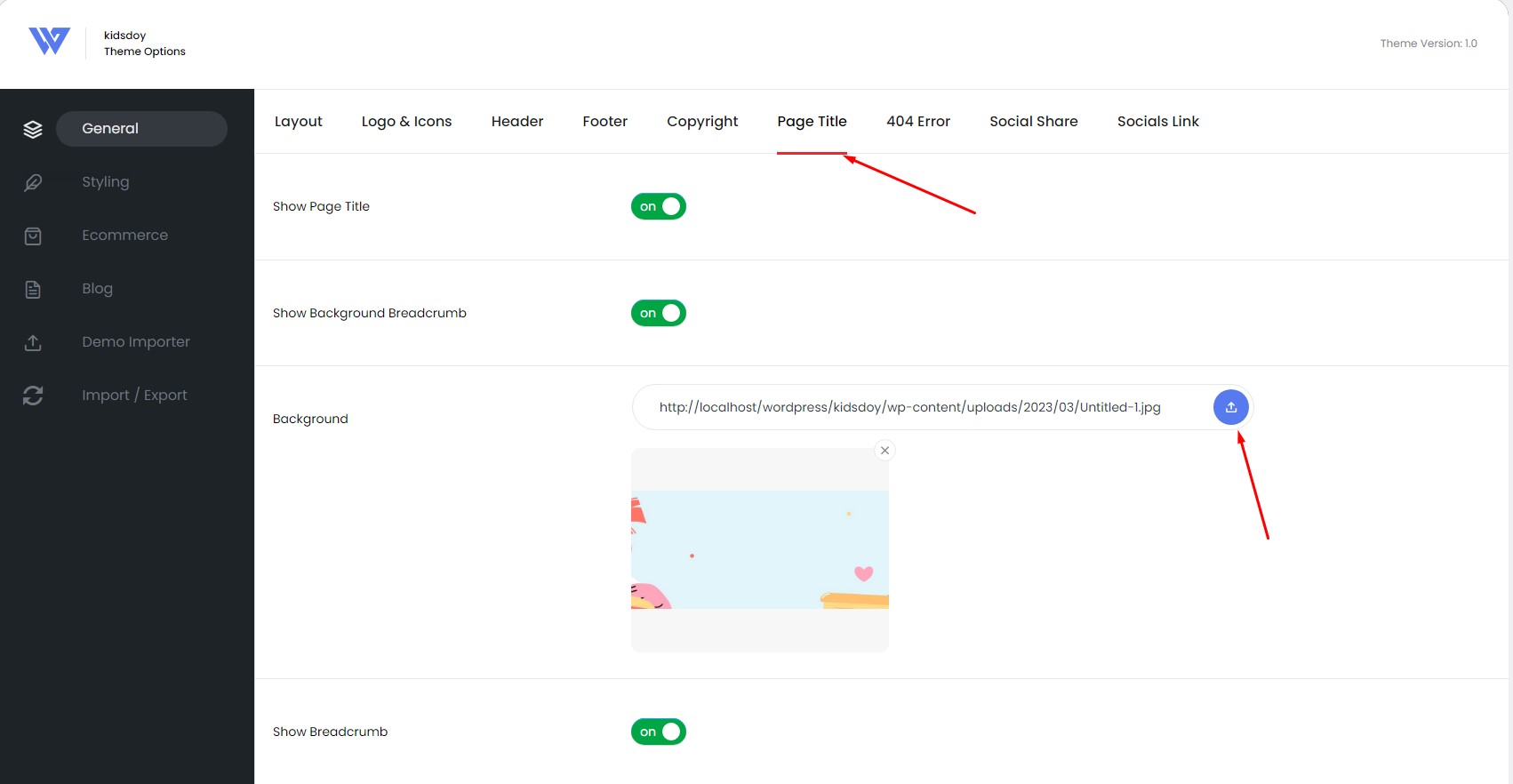
Ecommerce
I. Product Archives
Go to Theme Options > Ecommerce Click the section Product Archives
Configuration and options of the shop page
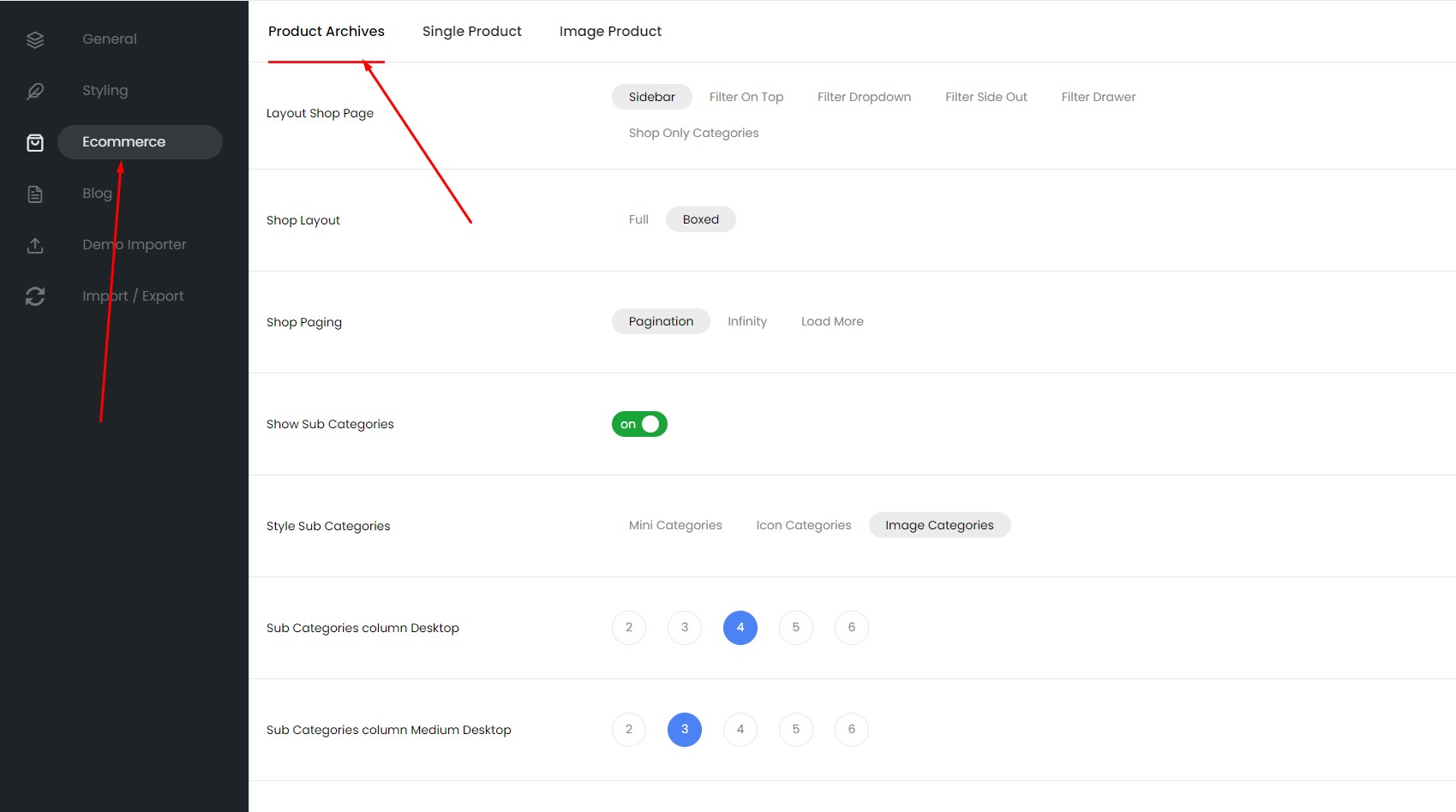
II. Single Product
Go to Theme Options > Ecommerce Click the section Single Product
Configuration and options of the Single Product
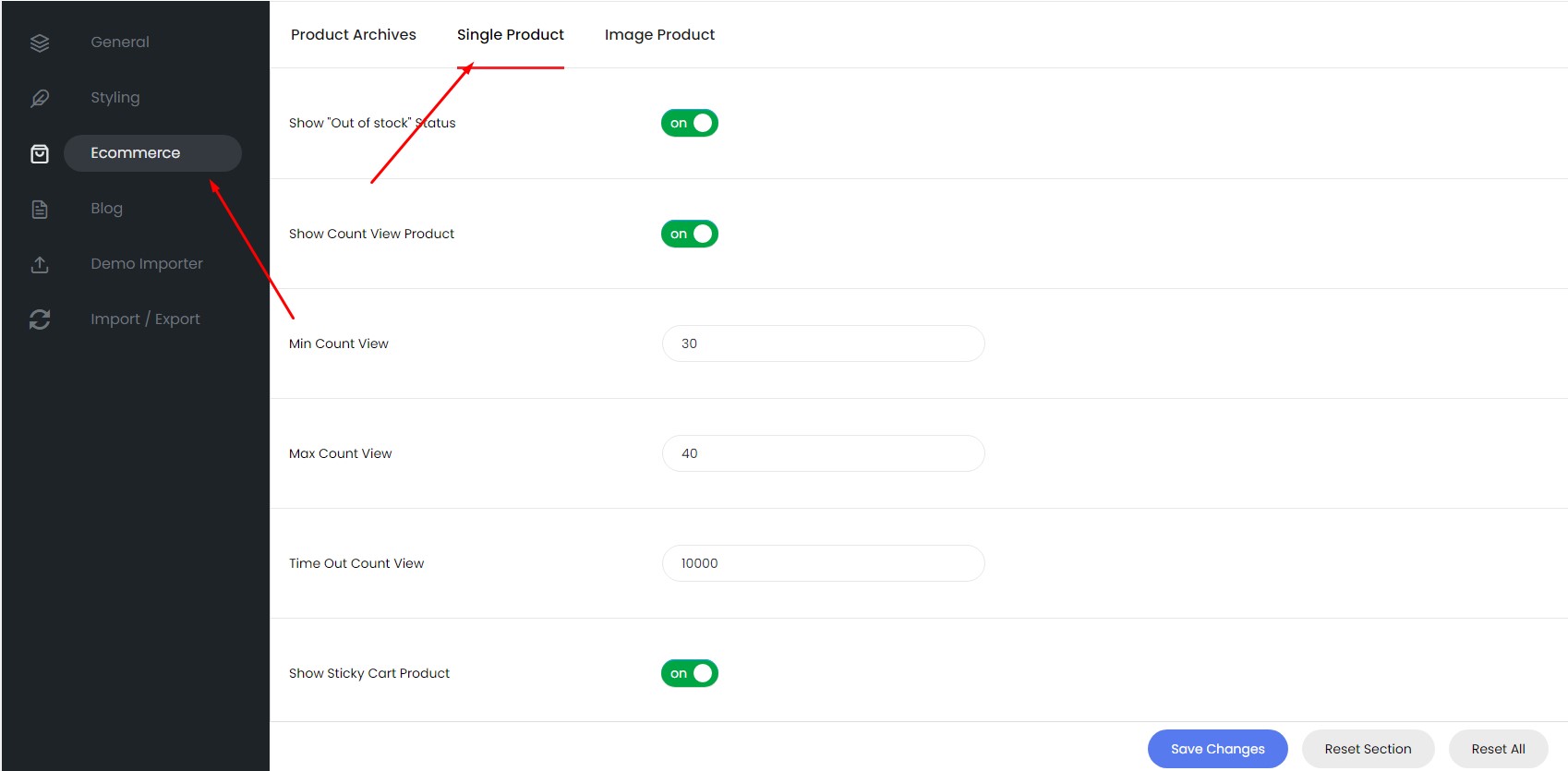
III. Image Product
Go to Theme Options > Ecommerce Click the section Image Product
Configuration and options of the Image Single Product
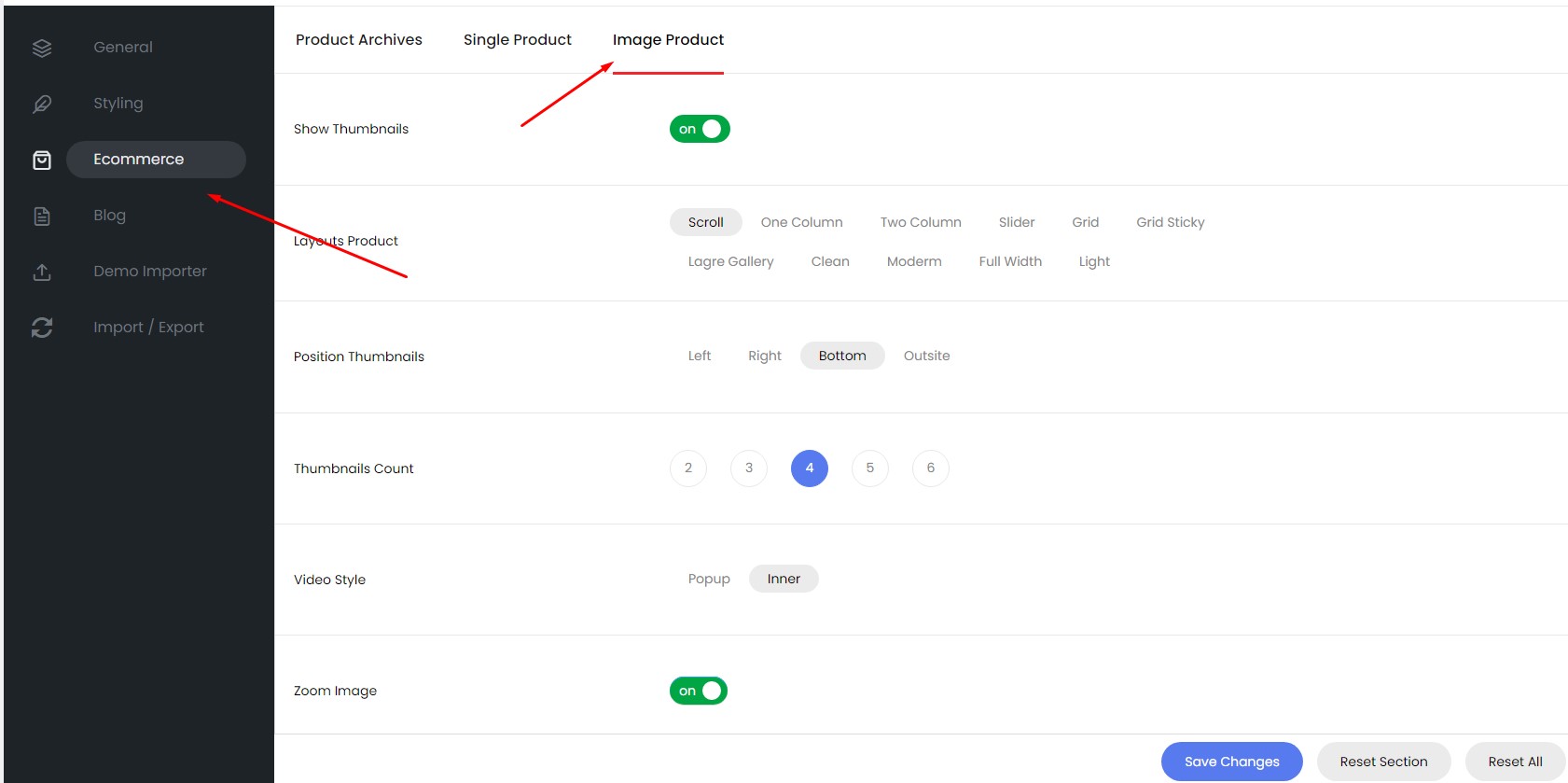
Blog & Posts
Once you’re on the Add New Post screen, you will then be able to set a title for the blog post, add the body content, and also provide all the meta information such as extra details and media. In the blog meta you can set the image for the thumbnail, and also the media type for the detail page.
You can use the Visual Composer to create the content of the item, which effectively allows you to have limitless possibilities for what you can display, and also how you can display it. For more detail, please visit: http://codex.wordpress.org/Writing_Posts
Information
Thank you for reading!
We hope you can create the best website with our themes.
- Email: [email protected]
- Facebook: Wpbingo