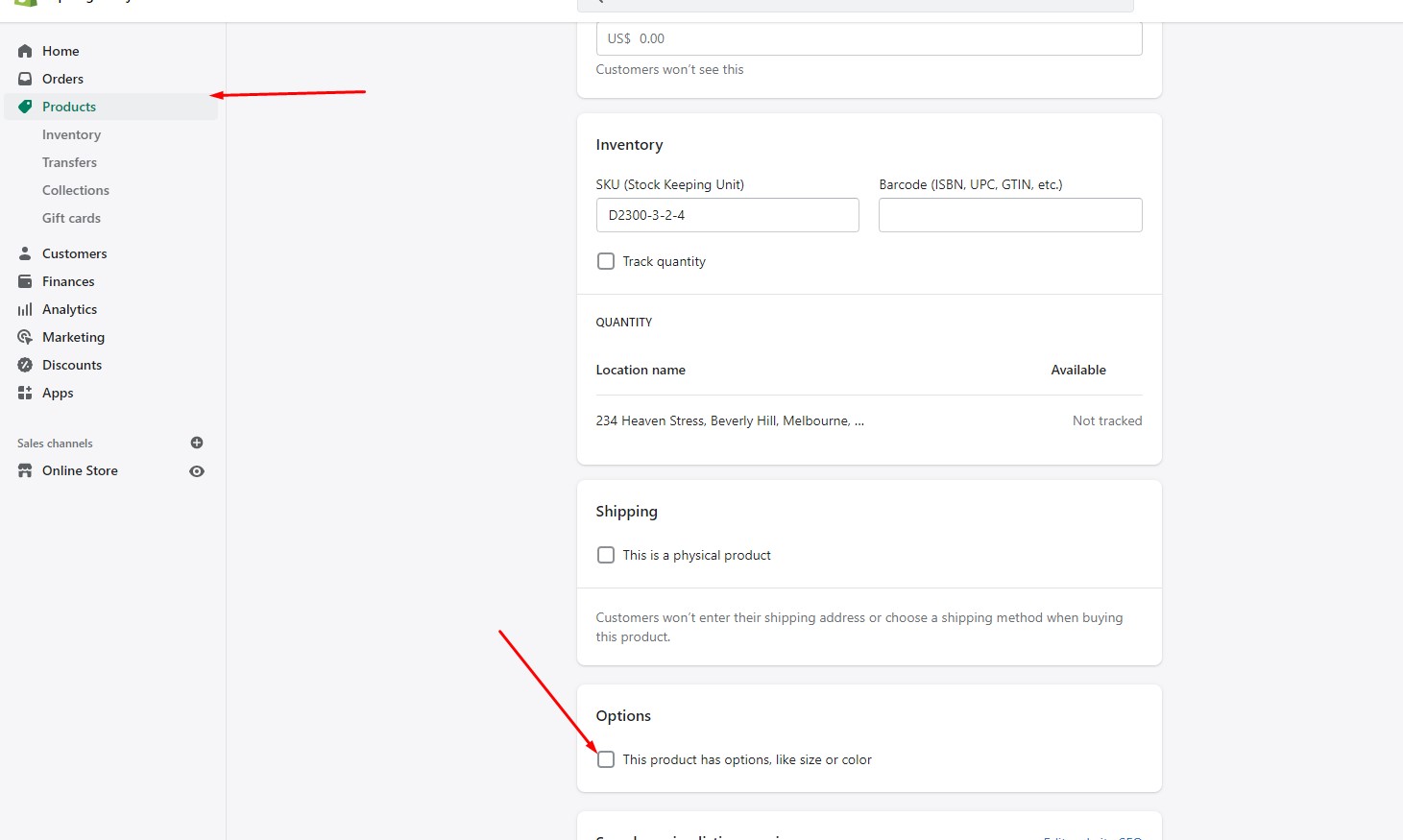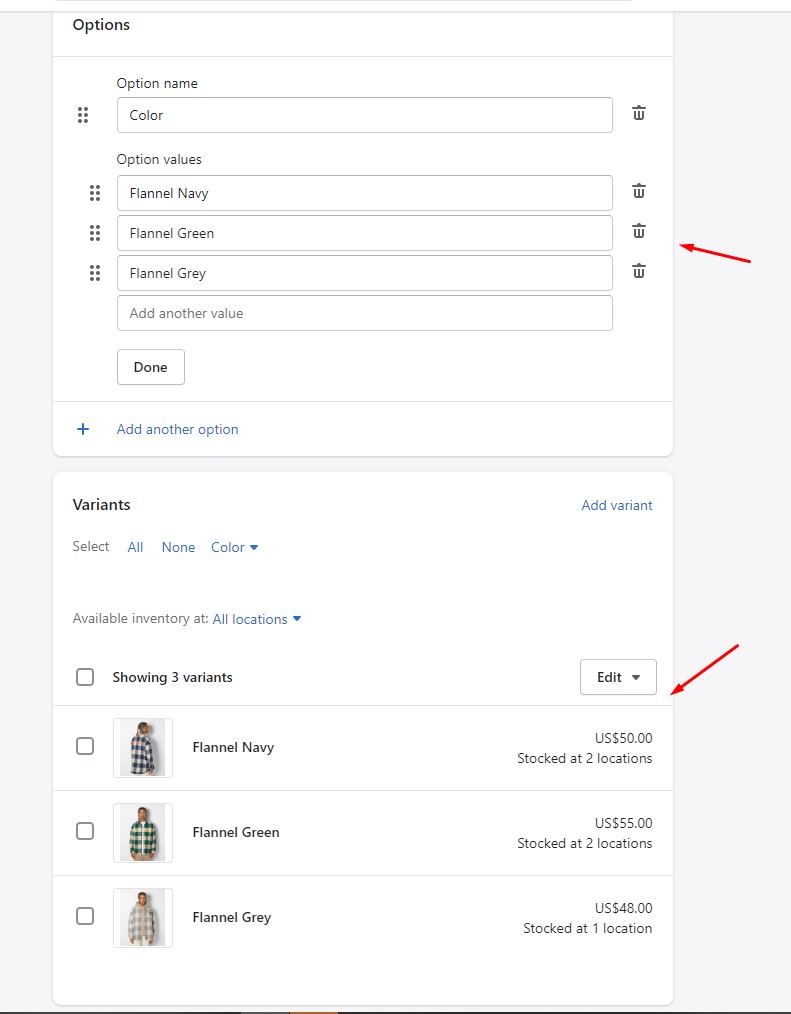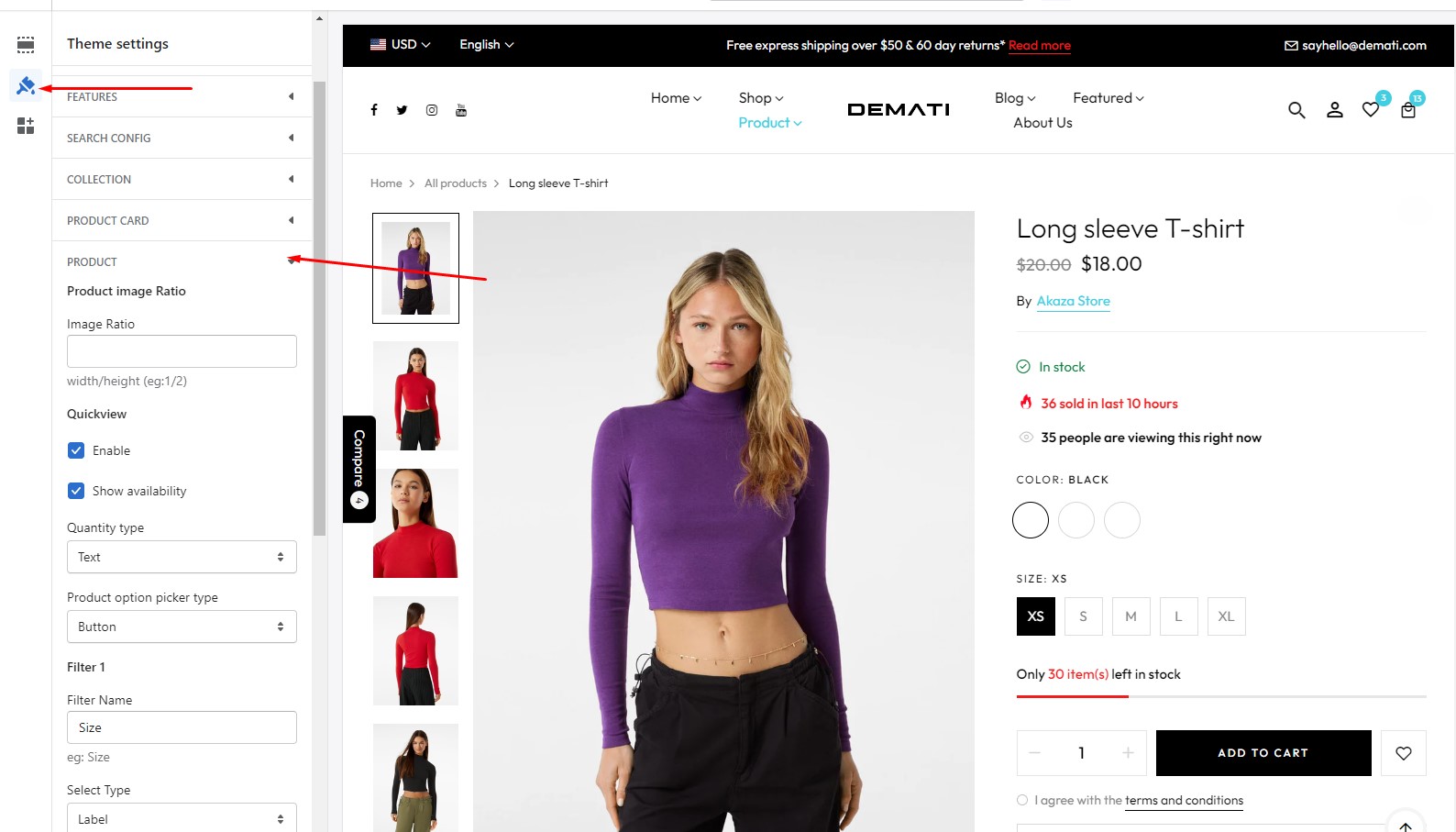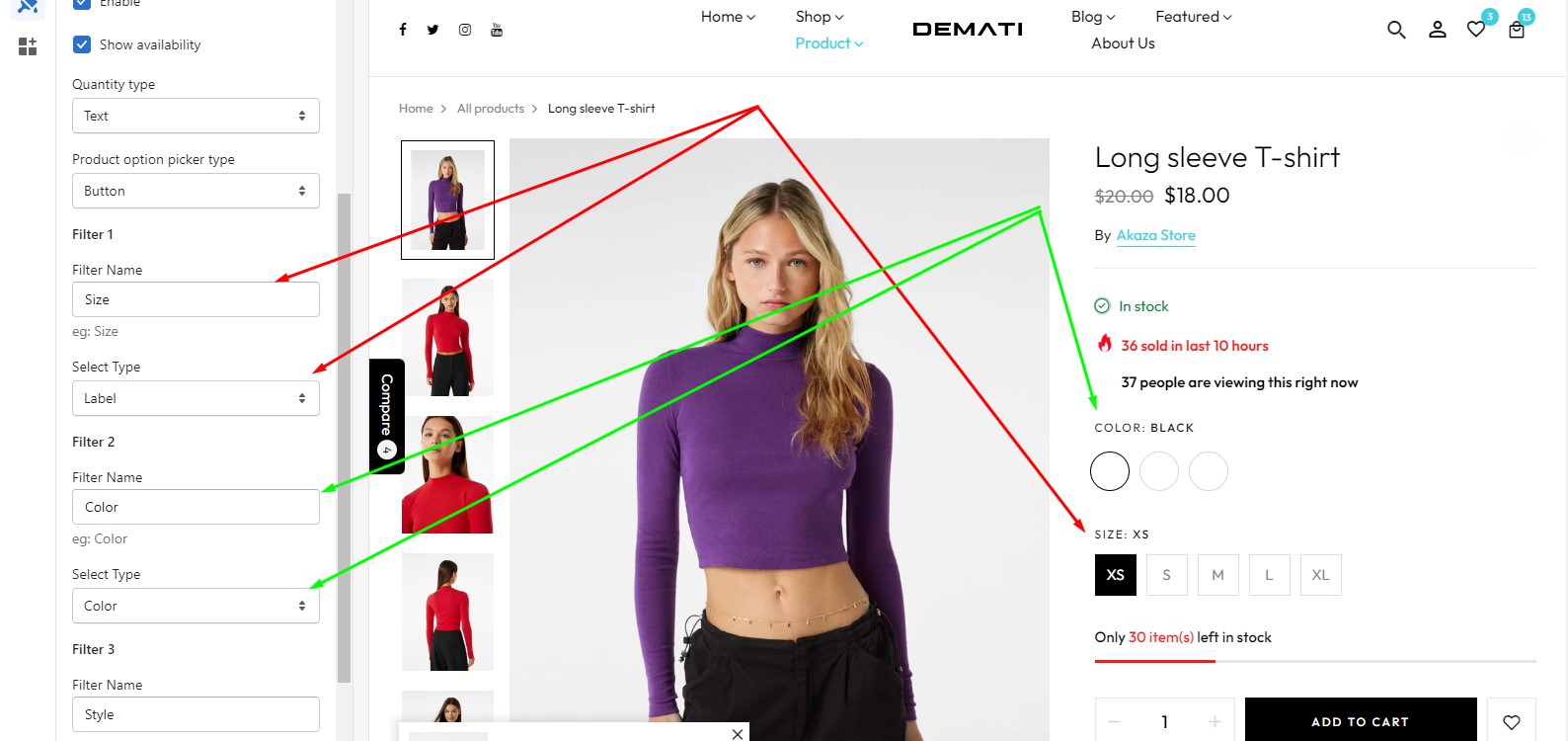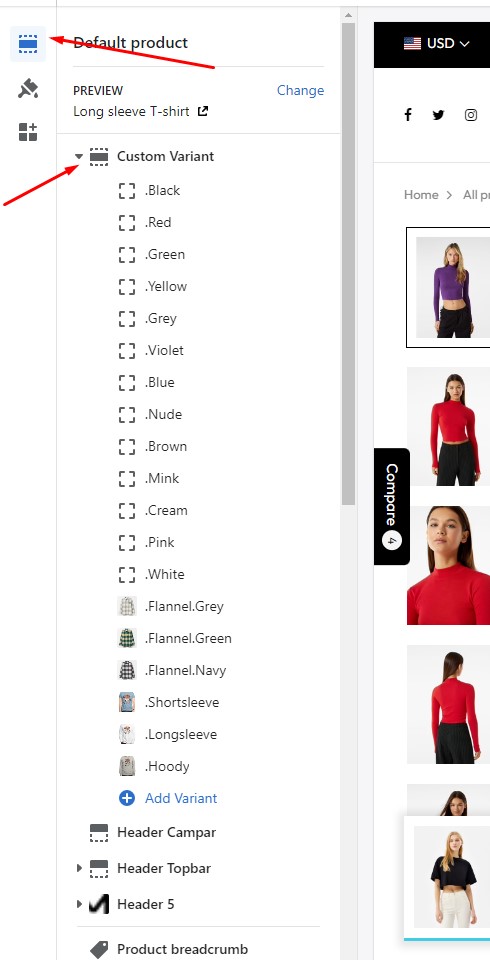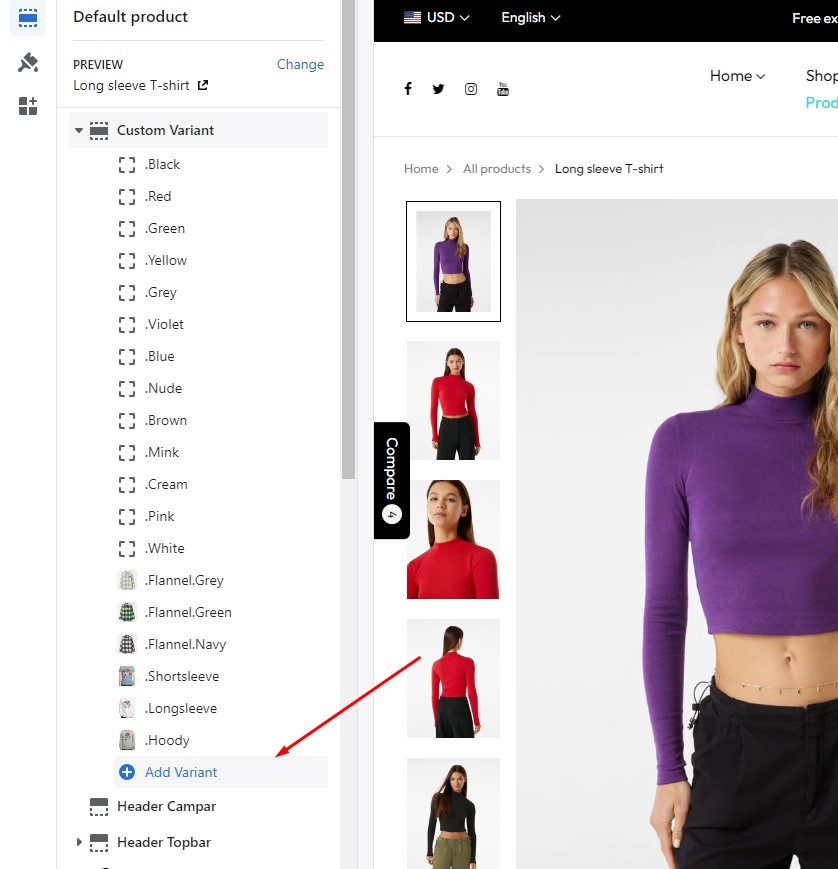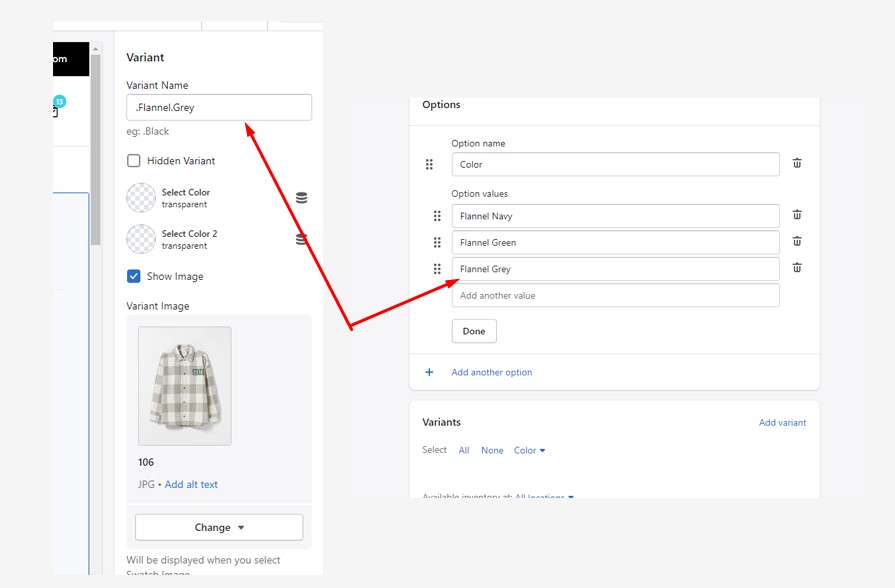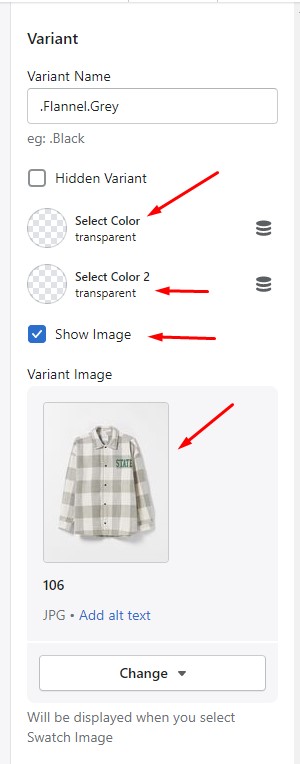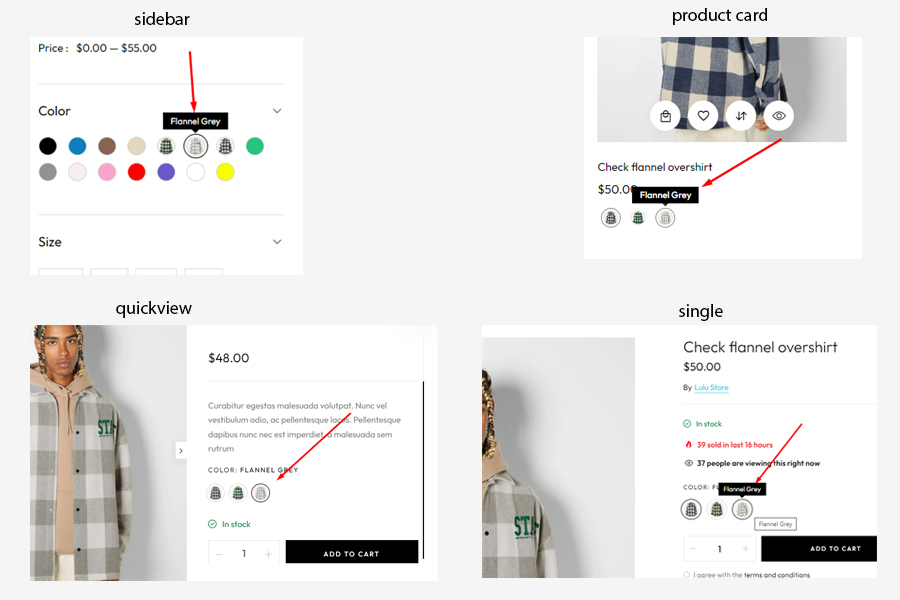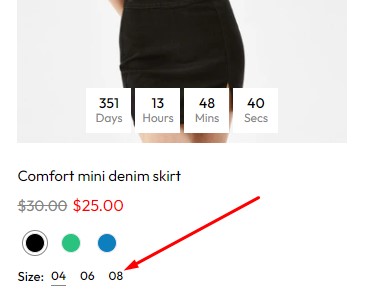Variant
You can add images and colors to the variants you have created
Creat Variant
You need to create product variants here
From your Shopify admin. Go to Product > Select the product you want to add variant > Scroll down and select Options
Create the variations you want to add to the product
Select Type Variant
You can choose the type for the variations here
From the custom page. Select Theme Settings > Product
You need to enter the filter name that matches the name of the option name you created in the products section
You can then choose the style for those options
Custom Variant
From your Shopify admin. Go to Online Store > Themes > Customize > Custom Variant
To create a new custom variant. Select add Custom Variant
You need to enter a Variant Name that matches the names of the attributes you created in the product page
You can then enter a color or image for that variation
This customization will be used in filter, product page, quick view, product card
Variants not added in Custom Variant will show up as label