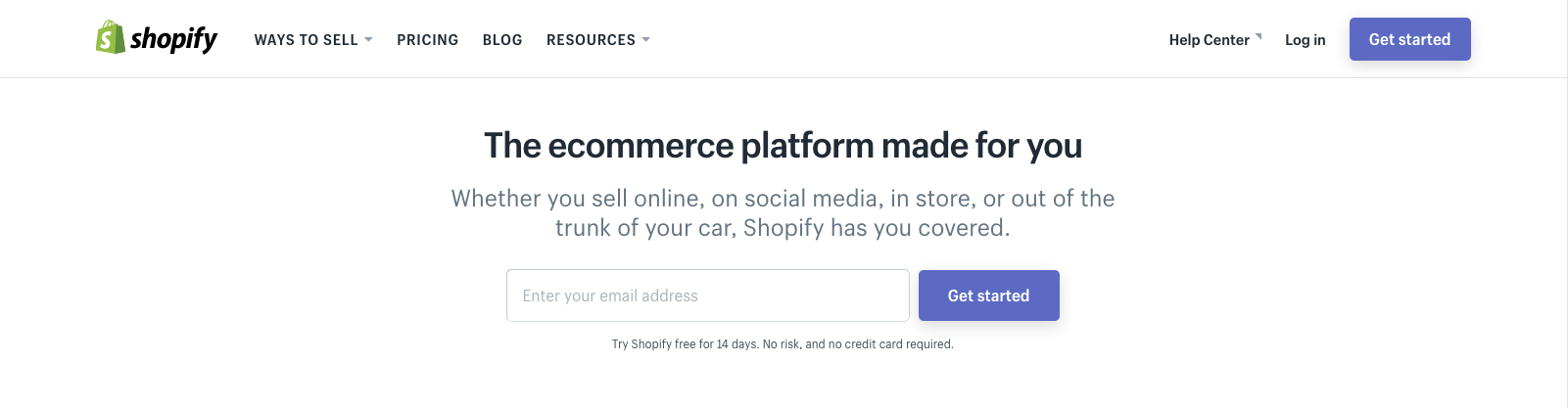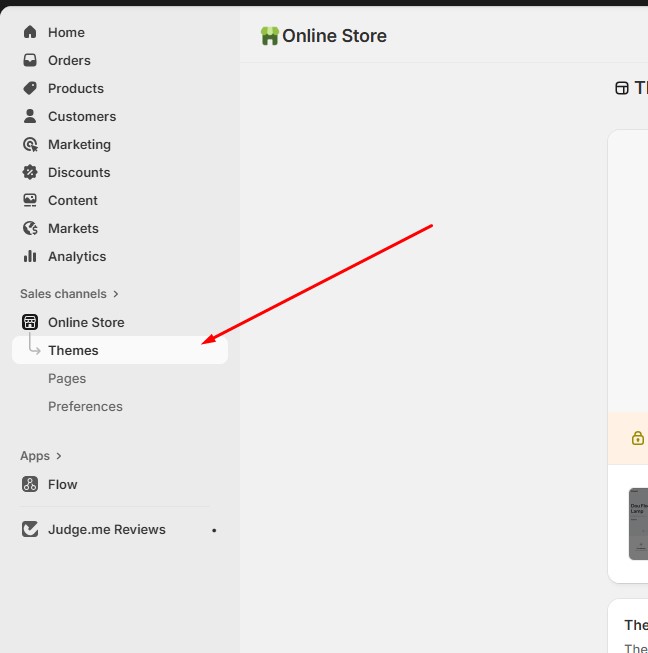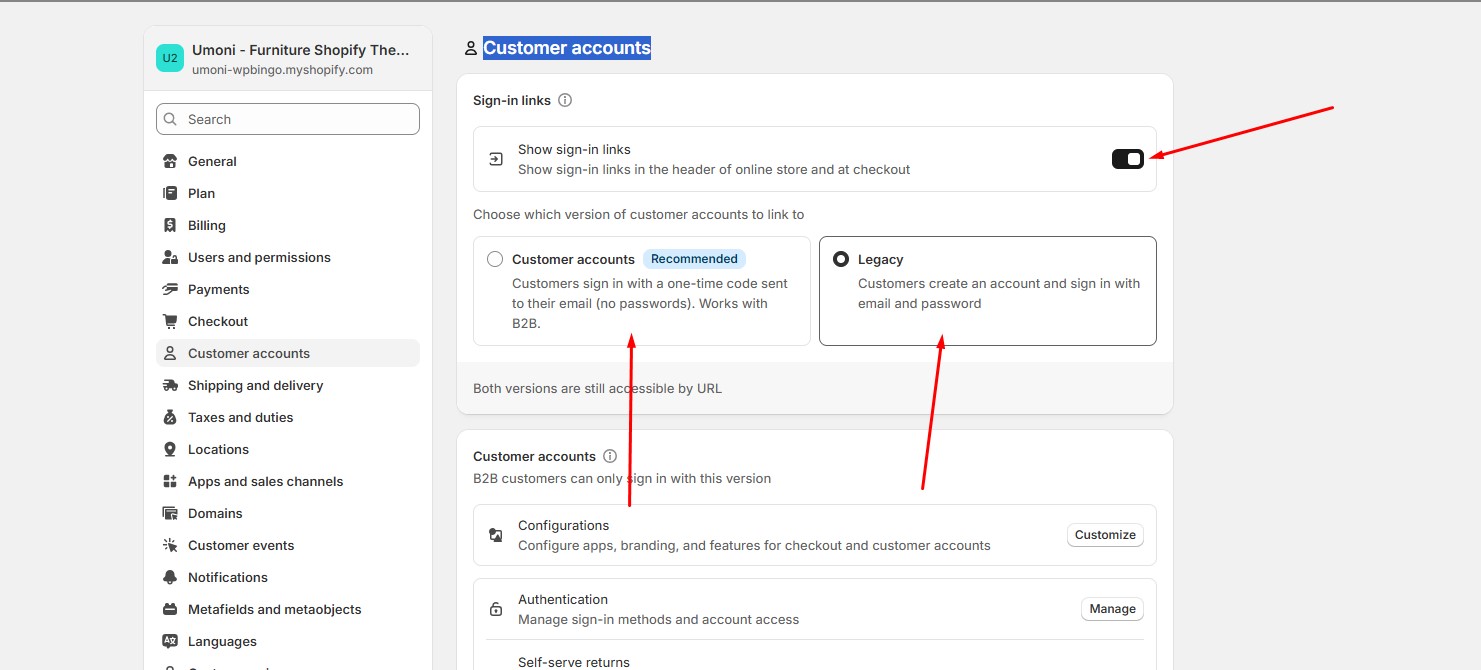Getting Started
To install this theme you must create a Shopify account.
For information an overview of Shopify's platform and features please see the Shopify Documentation
Shopify is a hosted ecommerce solution that allows you to set up and run your own online store. Pick an ecommerce website template (preferably from us!), list your products, accept credit card orders, and ship your goods — all with a few clicks of the mouse. With Shopify it's easy to sell online and there's no software to download or maintain.
You can start free trial with Shopify. Click the image below Start your free 14-day trial of Shopify
Installation
Purchase our template from Themeforest.net, you'll receice your theme as a .zip file named something like wpbingo.v1.0.0_extract_first.zip
Note: Please unzip the file you just downloaded before installing
After you download the .zip package from Themeforest, upzip it. You'll see a folderthemes. Please open folder, You'll see the theme packages. The filename is usually the theme name, for example: if the theme is wpbingo_home_1, then the file name is wpbingo_home_1.zip. But sometimes, the file names is different but not too much and you can guess the file name from the theme name.
1. Login to your Shopify admin
From your Shopify admin, go to Online Store > Themes.
2. Upload theme
In the More themes area, click Upload theme.
From the Upload theme window, click Choose File to select the .zip file that you've extract on above.
Click Upload. The theme will be added to the Themes page of your admin.
Video installation tutorial
Customer Account
If you want display Login and Register on Header, You need enable customer accounts
When you enable customer accounts, Shopify stores password-protected information about a customer's identity, order history, and current order status. Your customers' details, such as address information, will be pre-filled from the stored information during checkout.
You can make customer accounts required or optional, or disable them altogether. When creating an account, customers are redirected to a separate account creation page. Keep in mind that requiring customers to create accounts might decrease sales conversions.
To edit your customer account settings:
1. From your Shopify admin, go to Settings > Customer accounts.
2. In the Customer accounts section, choose a customer account option:
3. Click Save to confirm your customer account settings.