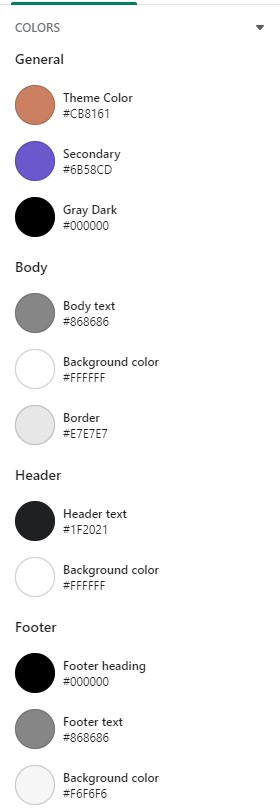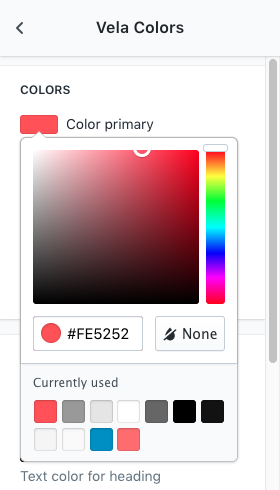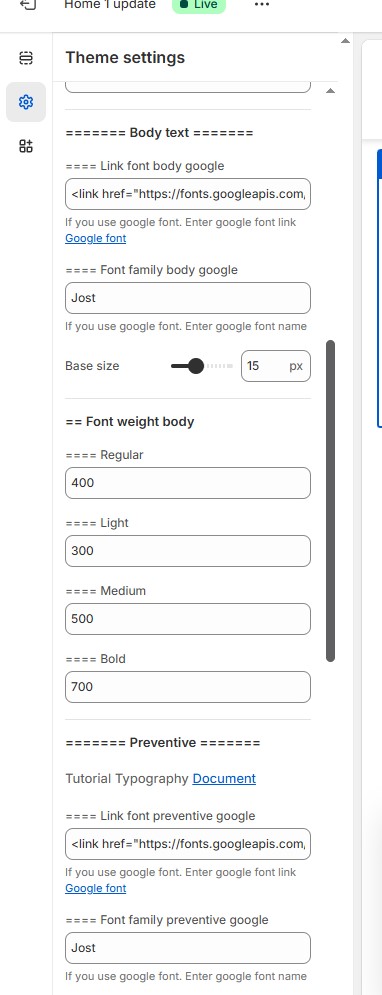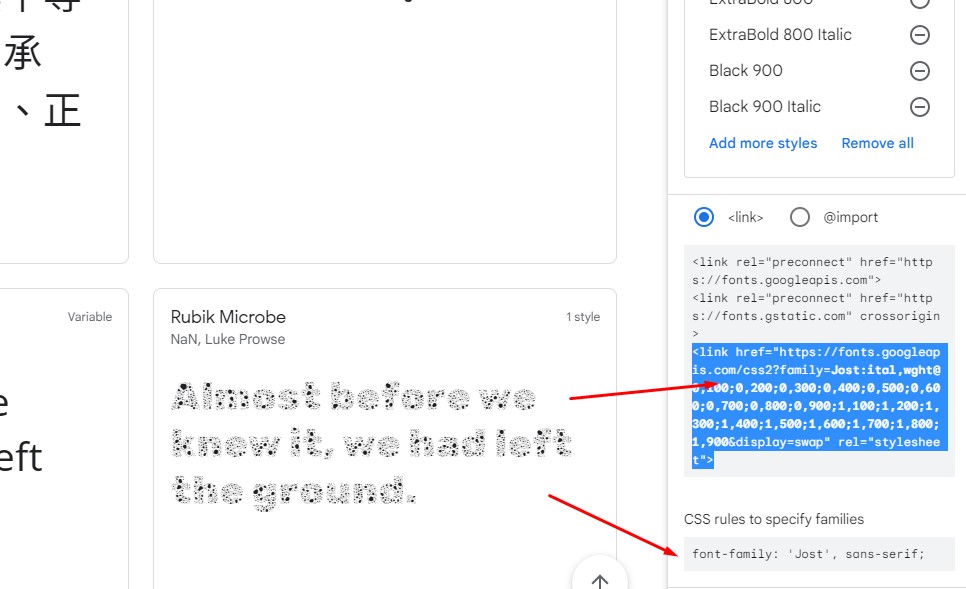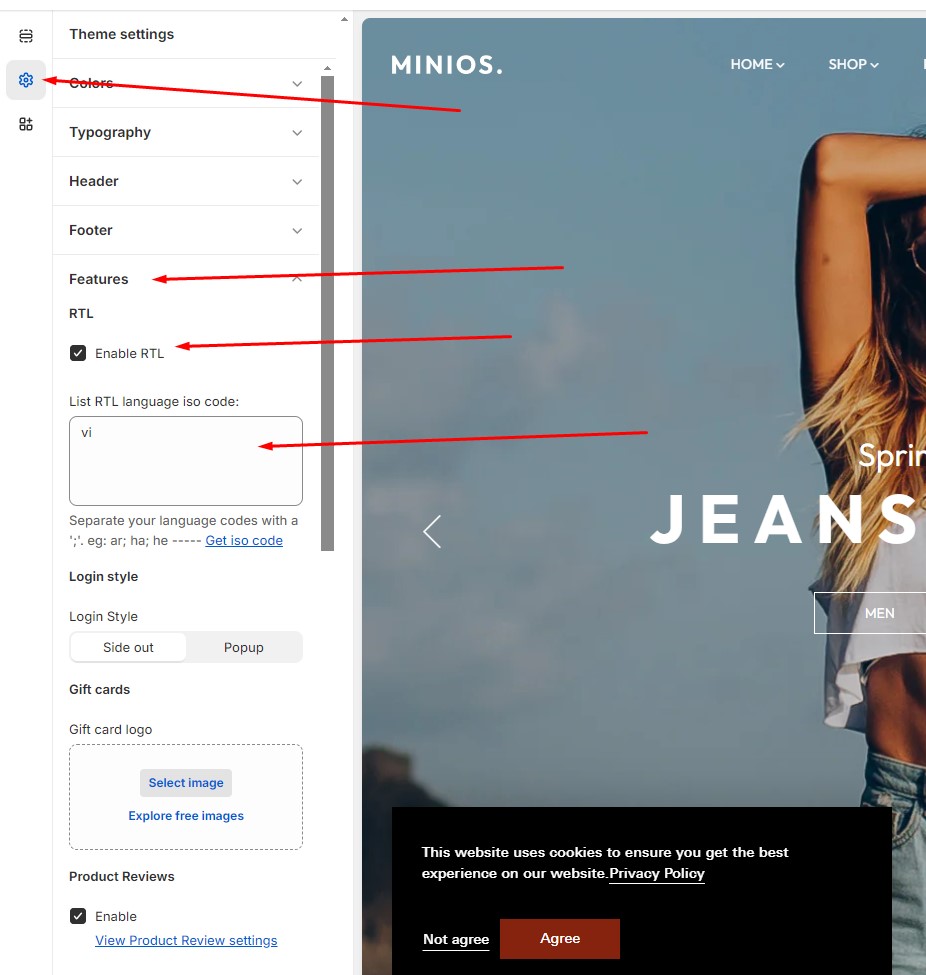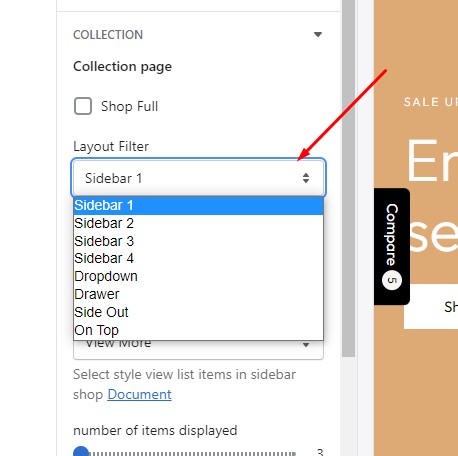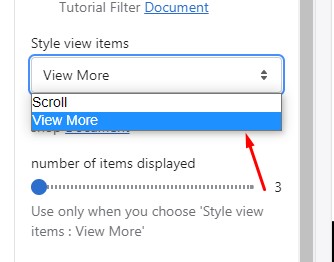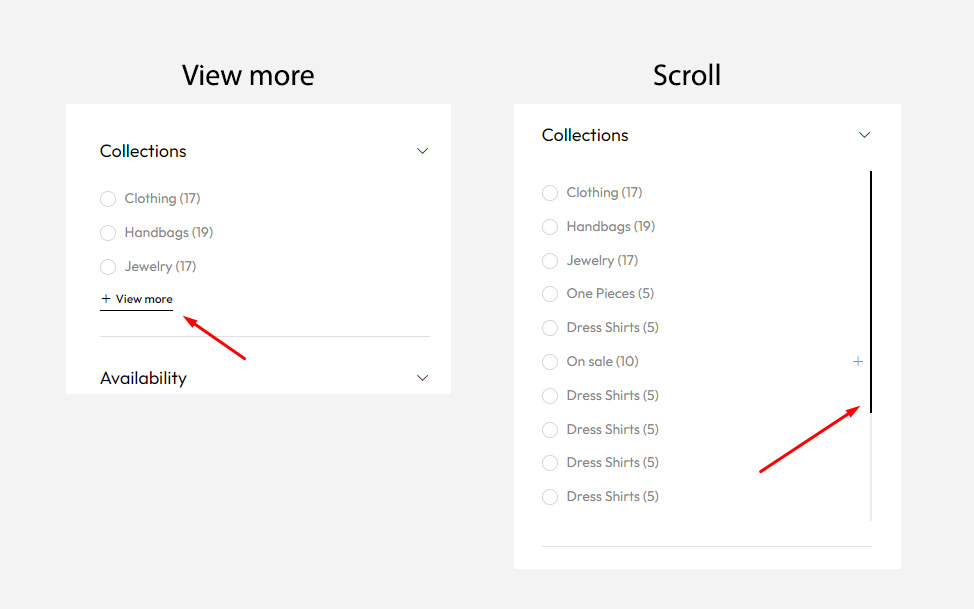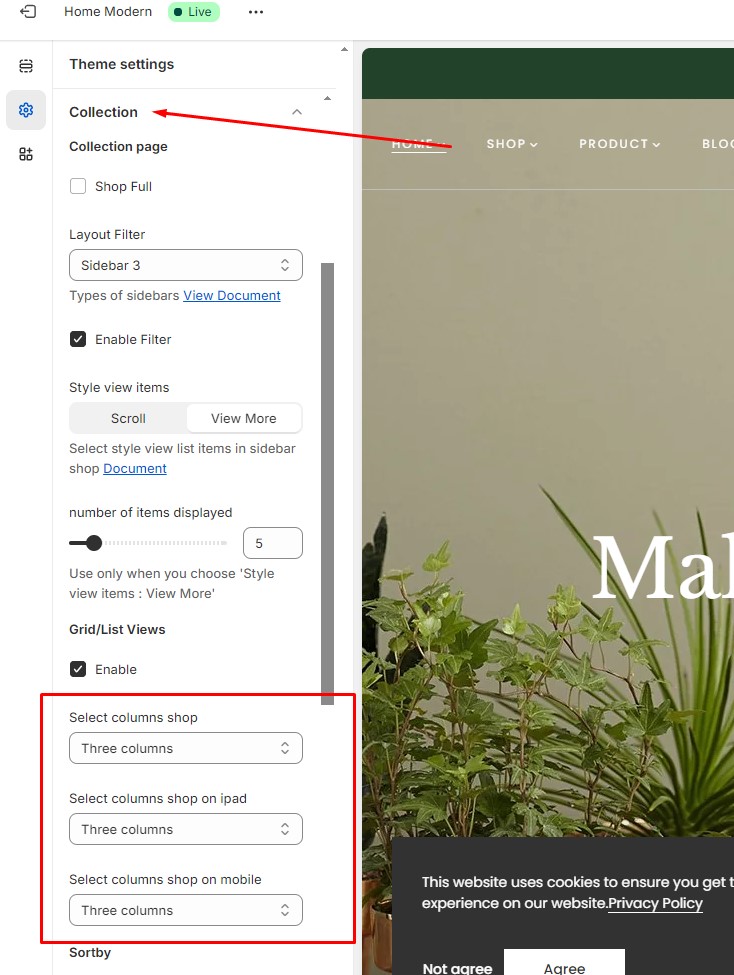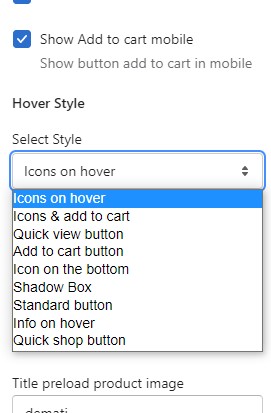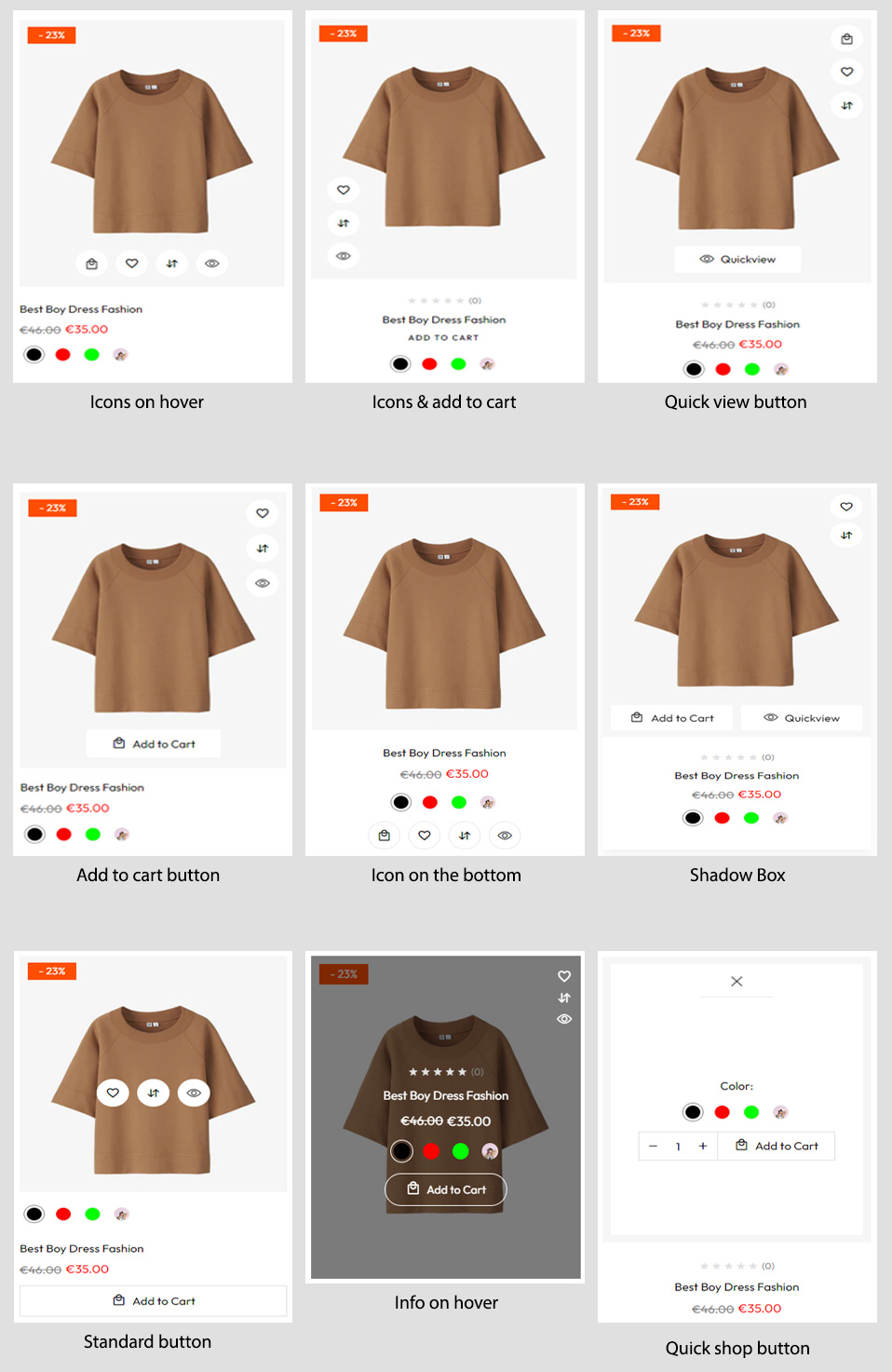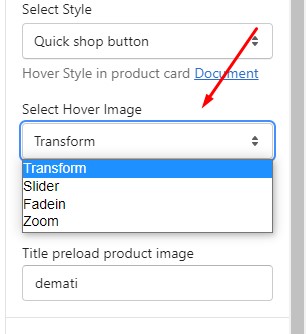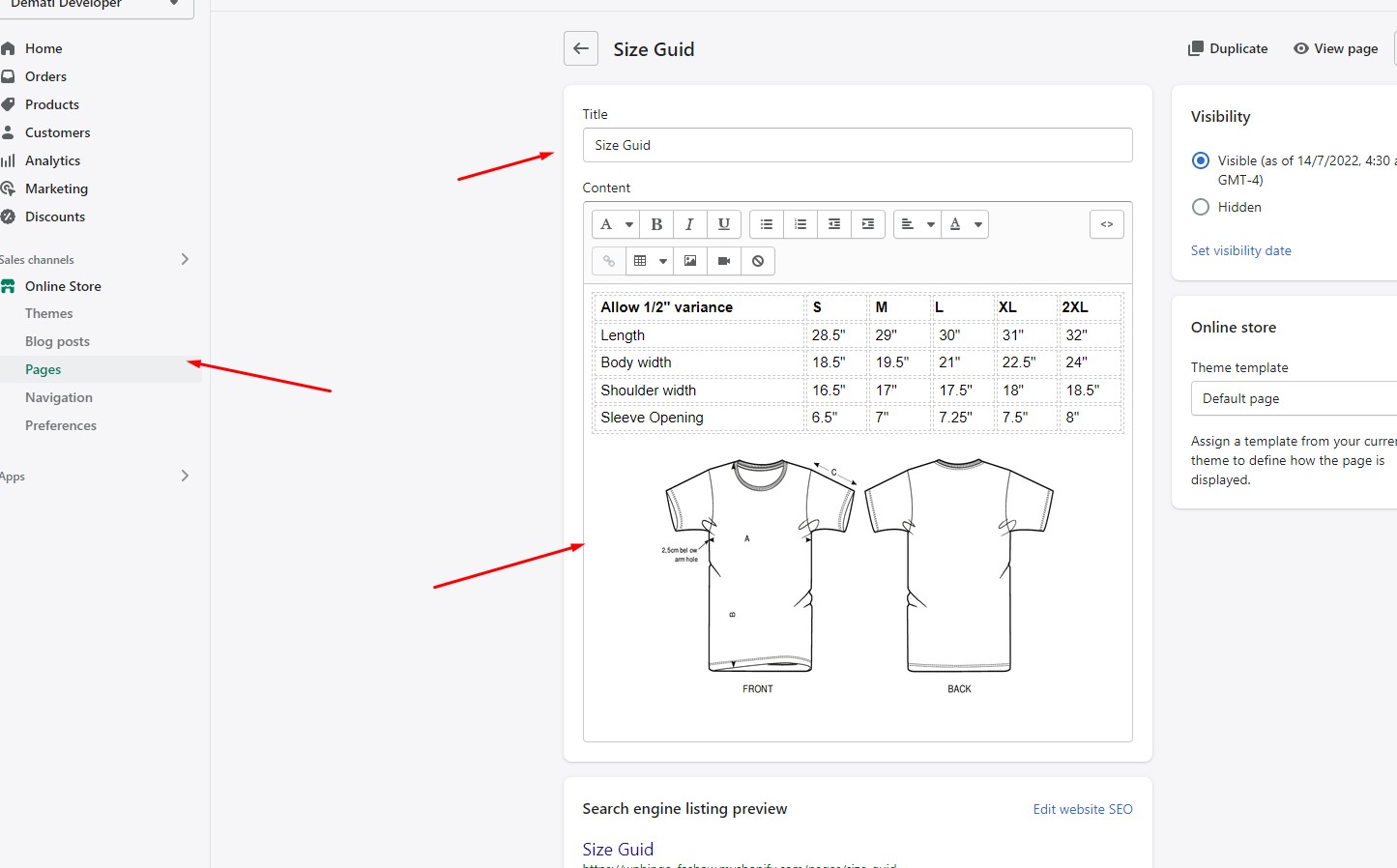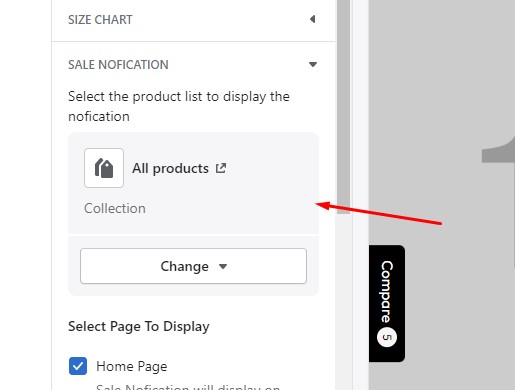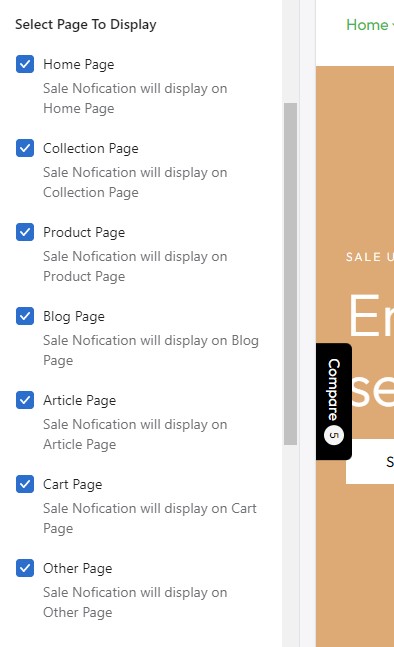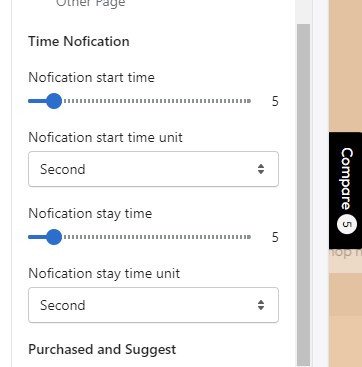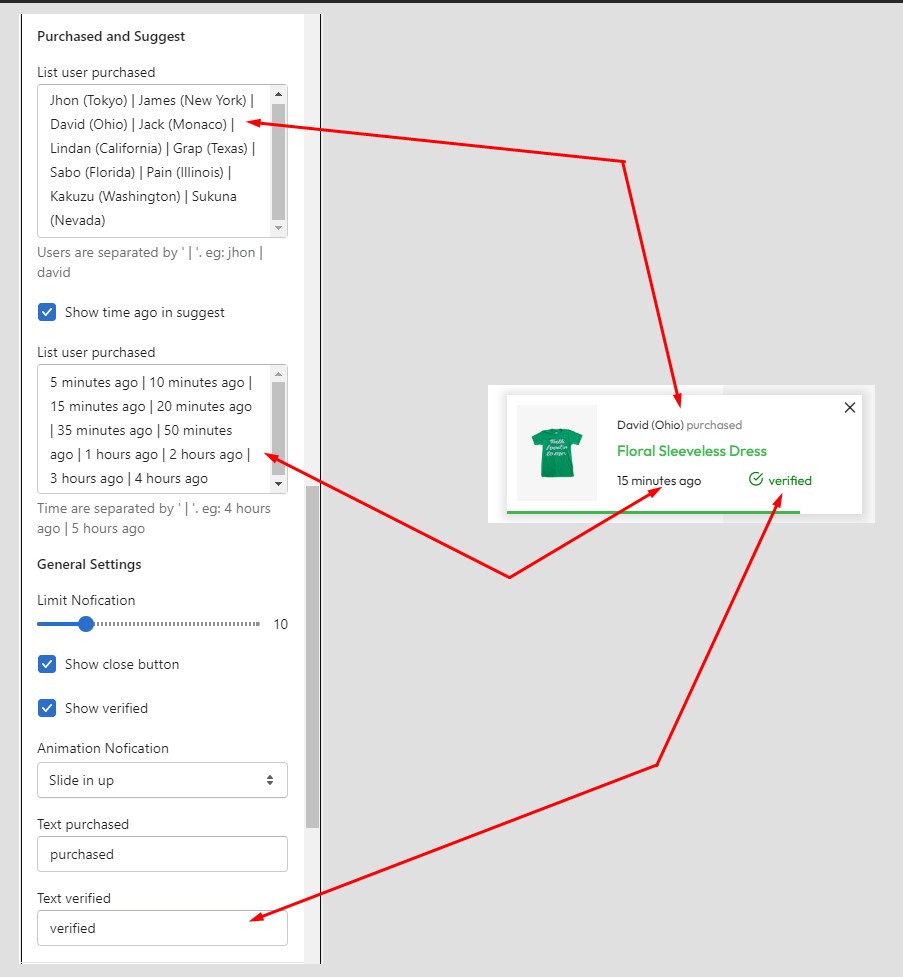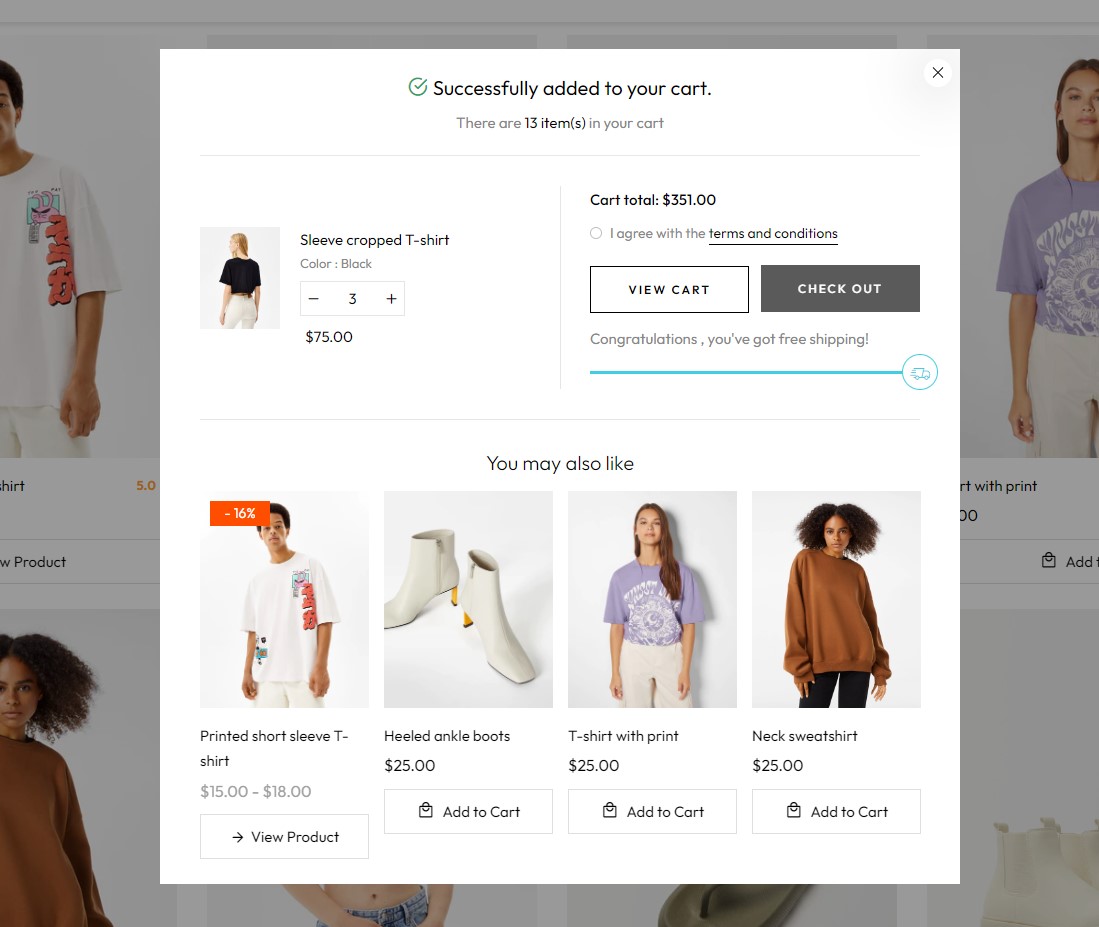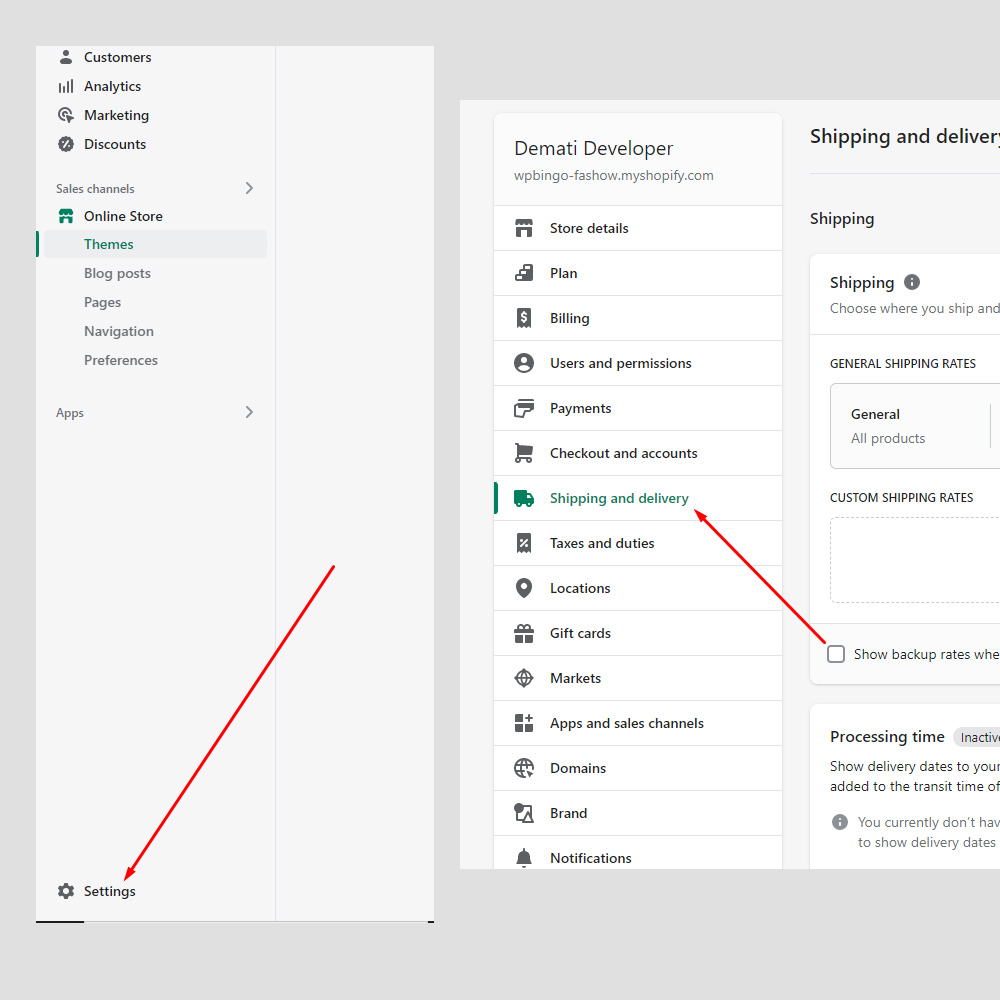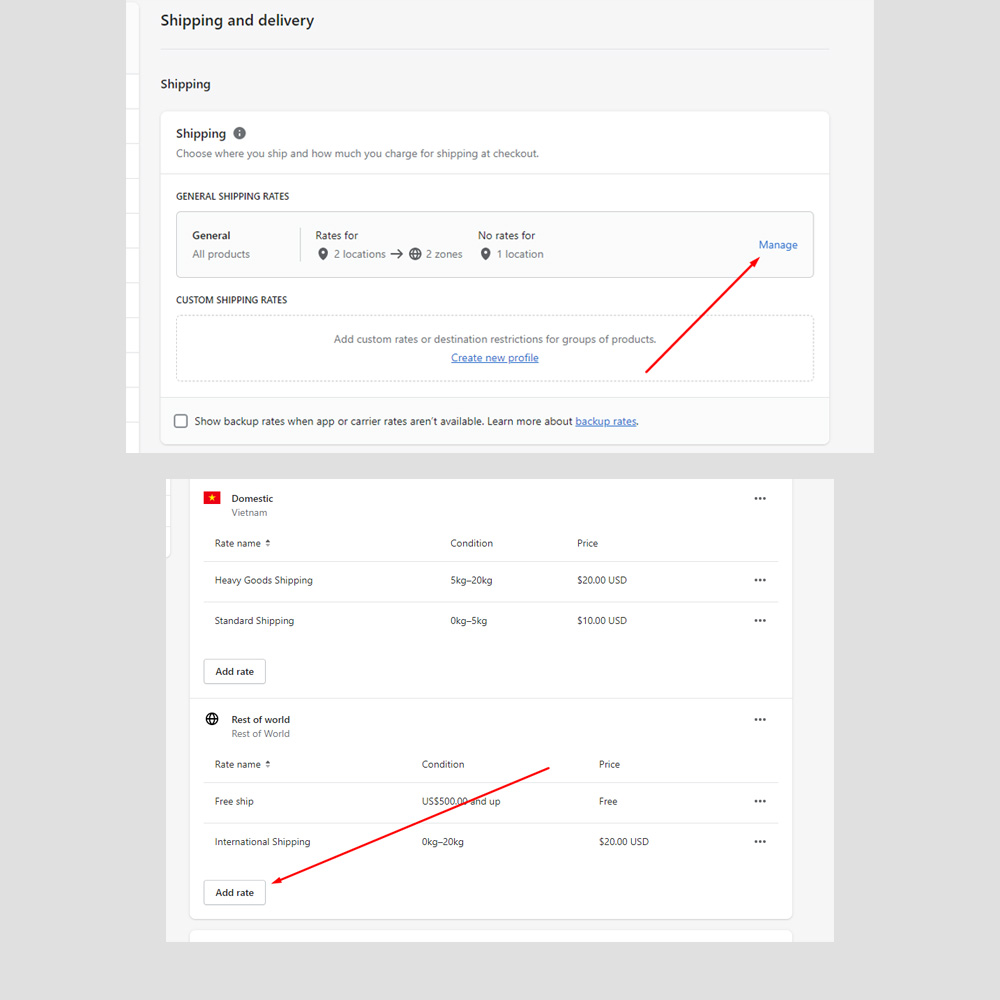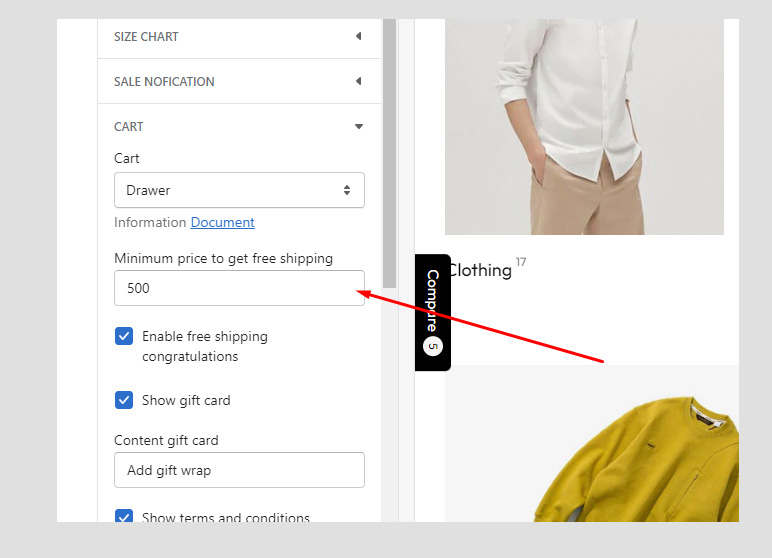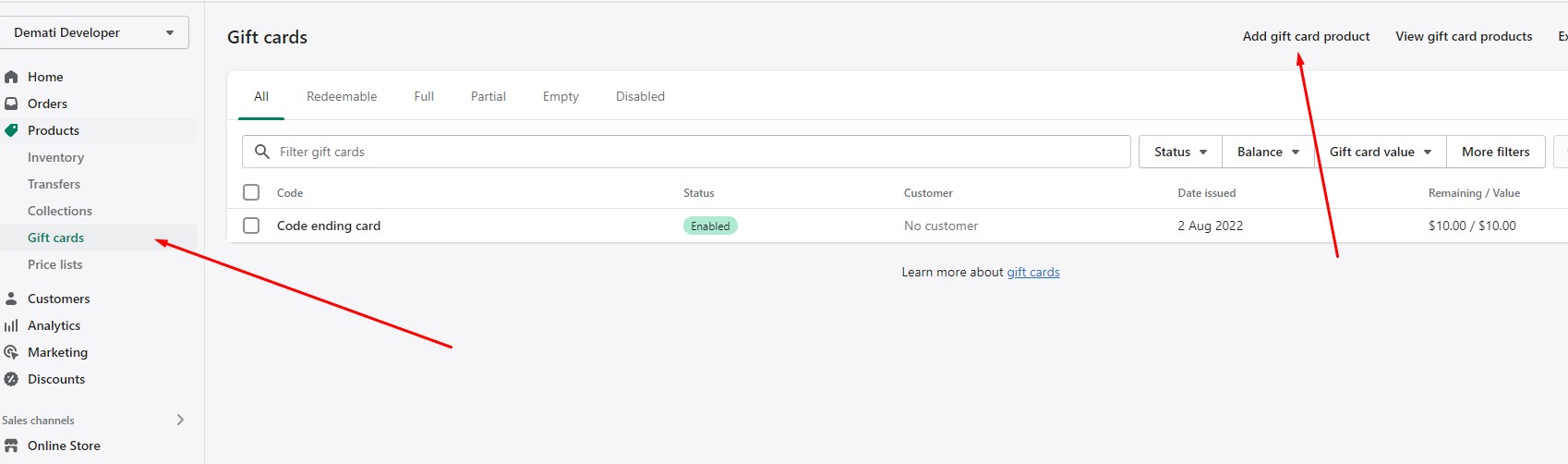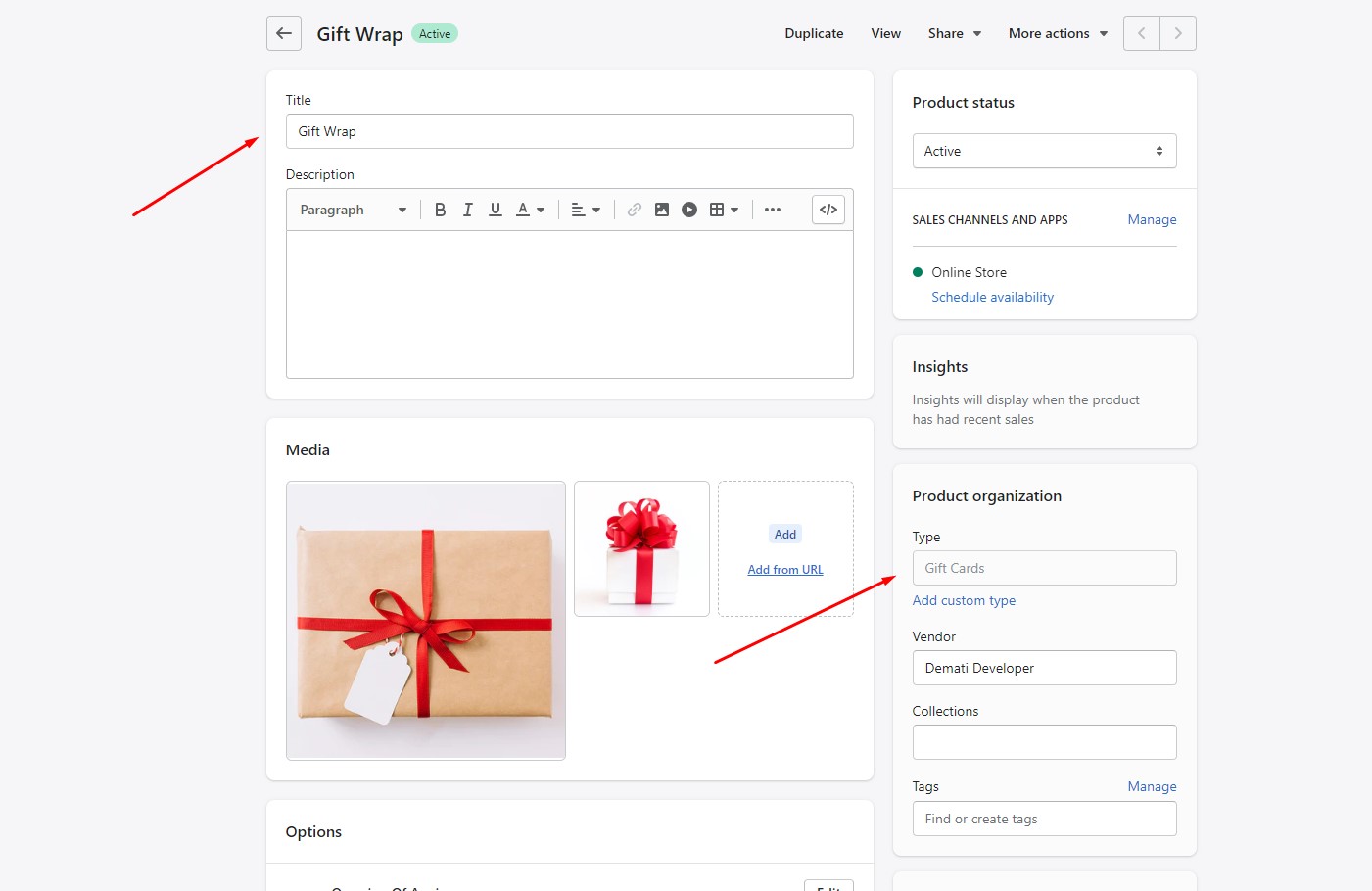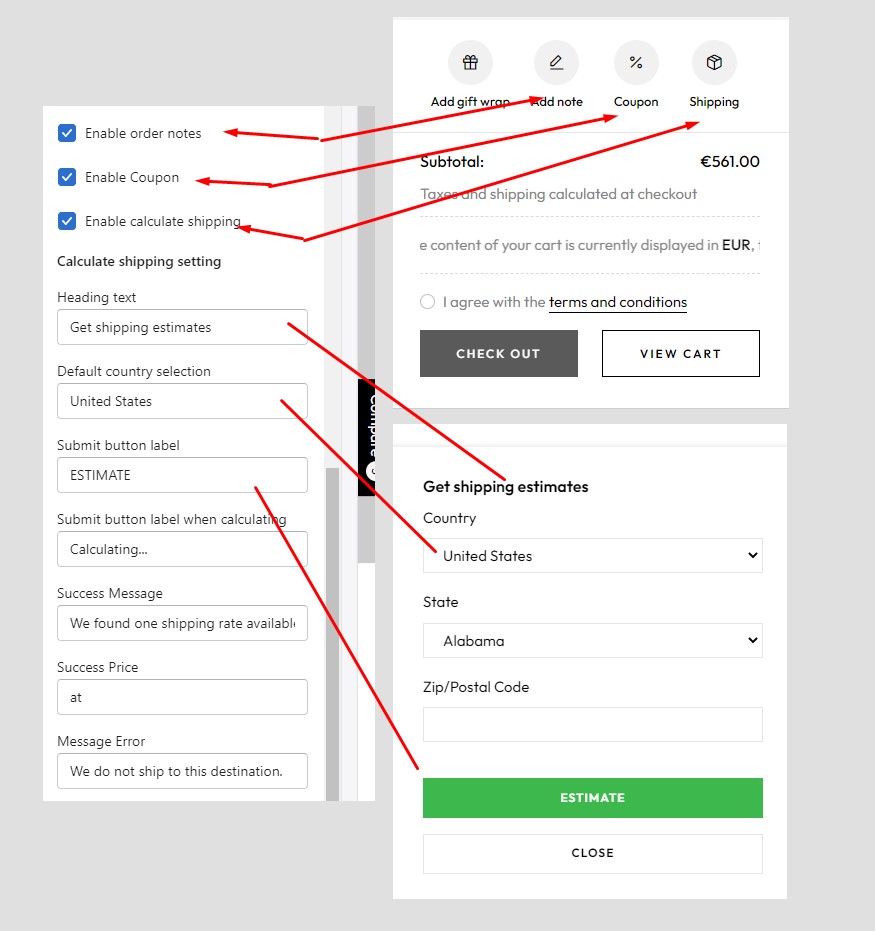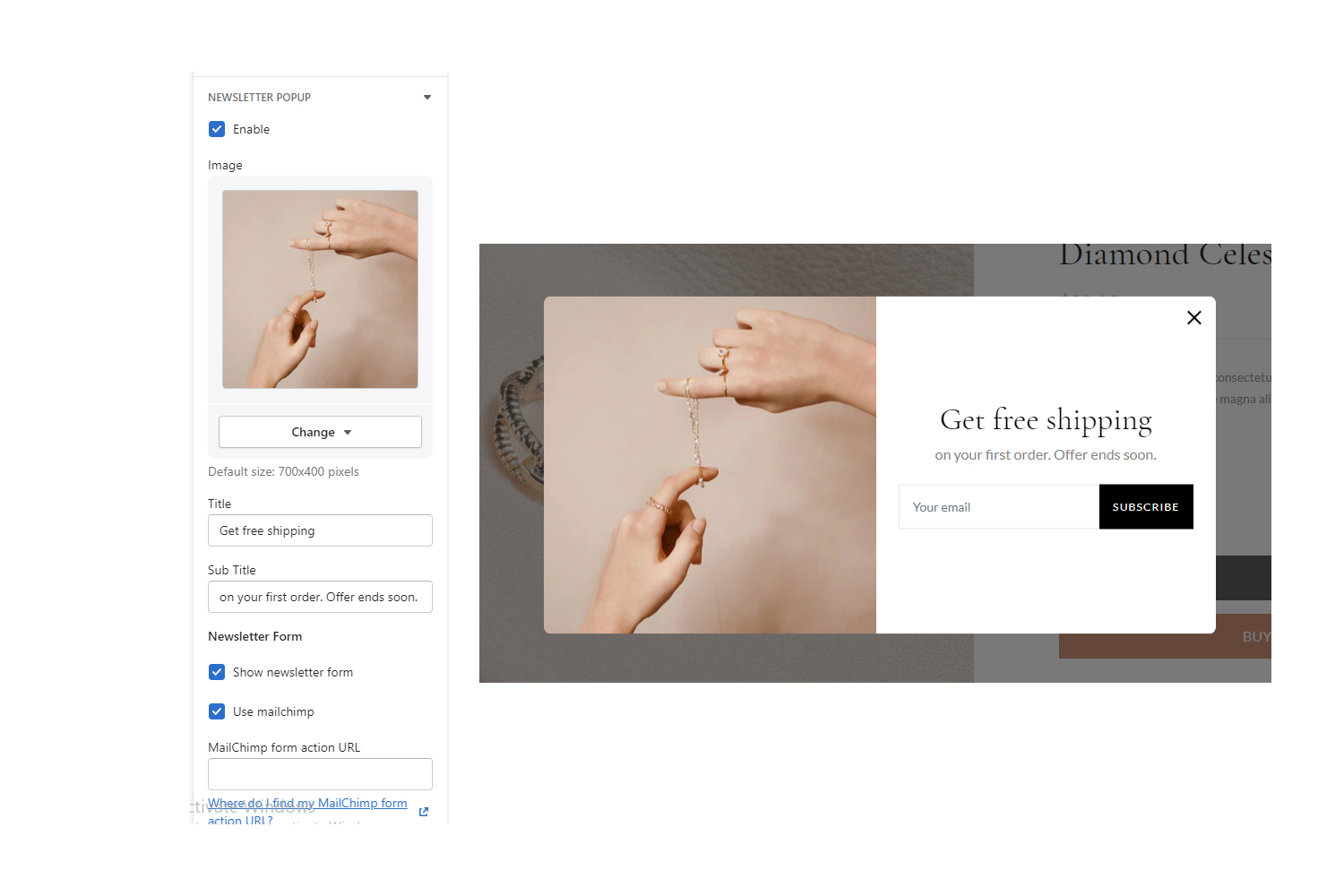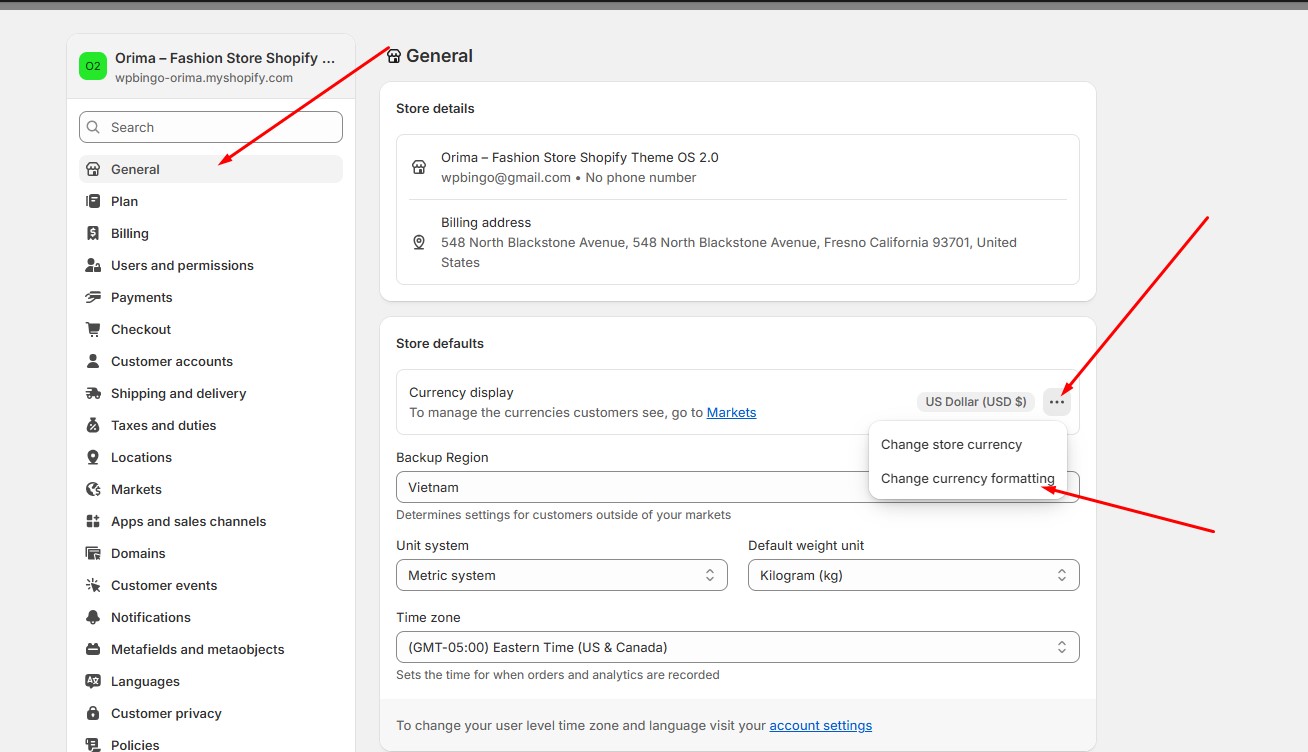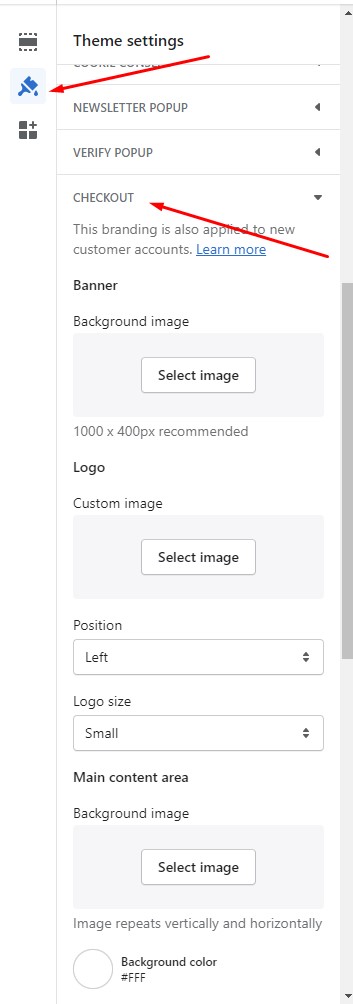Theme Settings
Wpbingo Colors
Many color settings in Reach are customizable, with clear self-explanatory names in the settings. Click on a swatch to edit the colors. A popup with a color selector will appear, which allows you to adjust and experiment with custom colors.
Color select box
The label on the right signifies "transparent", while the box to the left represents the color you've selected. You can also enter a specific color hex code in the bottom right corner if you wish (e.g. #ff4000). This is handy for matching precise colors across your store. For instance, if you want to match your Text color primary, you could copy the hex code from the former and place it in the field for the latter. The below shows the list of colors you have recently used for your store.
Wpbingo Typography
Our themes comes with a config of hand-picked fonts for your store. You can use google fonts or fonts that shopify supports. Font size can be set for your store by using range slider.
Our theme will use two fonts.
- Body text: Body text fonts
- Headings: Menu text fonts or sometimes use in our theme for heading.
To use a new font you need to follow the steps below.
1. Use google fonts
Google Fonts make it easy to bring quality typography to your online store. All Google Fonts are open source. This means that you are free to use them in your Shopify store.
a. Choose a font and copy the link code
Visit Google Fonts.
Use the search and filter functions to find a font you want to use in your Shopify online store.
Click the plus button for each font style that you want.
Click (x) Families Selected at the bottom of the page to view the fonts you have selected.
Copy the href url in the Standard area by highlighting it and pressing ctrl + C on a PC or command + C on a Mac.
b. Add the link code to your theme
In a new browser tab, open your Shopify admin.
From your Shopify admin, go to Online Store > Themes.
Choose tab Theme settings and open panel Wpbingo Typography
Paste the code you copied from Google Fonts in input Google font URL
Enter the Google Fonts name in the textbox Fonts name
RTL setting
You can enable RTL here and enter the language iso code for the language you want to display RTL for.
Collection
Types of sidebars
Style view items
Select columns shop page
Product Card
Types of hover products
Hover image styles
Size Chart
You can choose to import size chart with image or html
Sale Nofication
the collection contains products for display
Pages will display Sales Notice
Sales Notice display time
The information will be displayed on the sales notice
Cart Page
Cart type
You can choose different types
Drawer:When adding to cart will display the sidebar located on the right. Display your shopping cart information
Modal:When adding to cart will display a popup containing your cart information
Page:When you add to cart the website will be redirected to your cart page
Free shipping
You can configure free shipping here Settings > Shipping and delivery
Then select Shipping and configure a minimum price to get free shipping
Note: That price should be equal to the price you enter here
free shipping congratulationsYou can toggle the effect when the total price a customer added to the cart is eligible for free shipping here
Gift wrap
You need to create a gift pack here Products > Gift cards > Add gift card product
You see it showing up on the cart and the cart page
Terms and conditions
Users need to accept your terms before they can choose to checkout
The content of your terms will be displayed here
In the cart drawer you can toggle order notes, Coupon, calculate shipping information
Social Media
You can enter links to your social networking sites here
Favicon
Import Favicon photo
Newsletter Popup
Enter information Newsletter Popup
Before you leave
Popup will be displayed when you open the web page without opening the tab for a certain time
Language Currencies
To offer multiple currencies on your online store, you must first edit your store's currency format
,
Checkout
Under the Checkout section of the theme editor, you can add custom banner images, logos, and backgrounds, as well as customize the fonts and colors used throughout the checkout process.
This is the default configuration of Shopify. You can read more here.